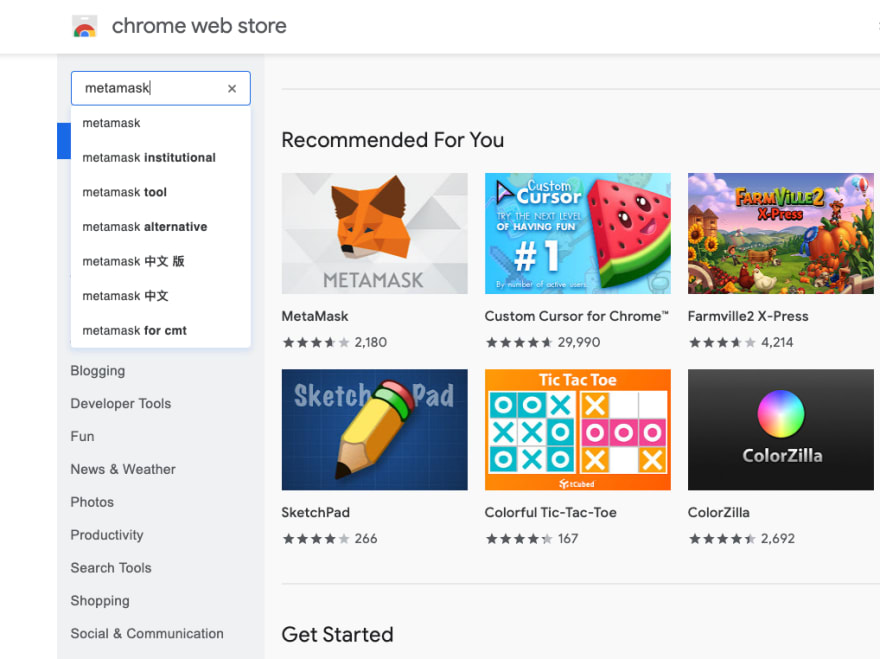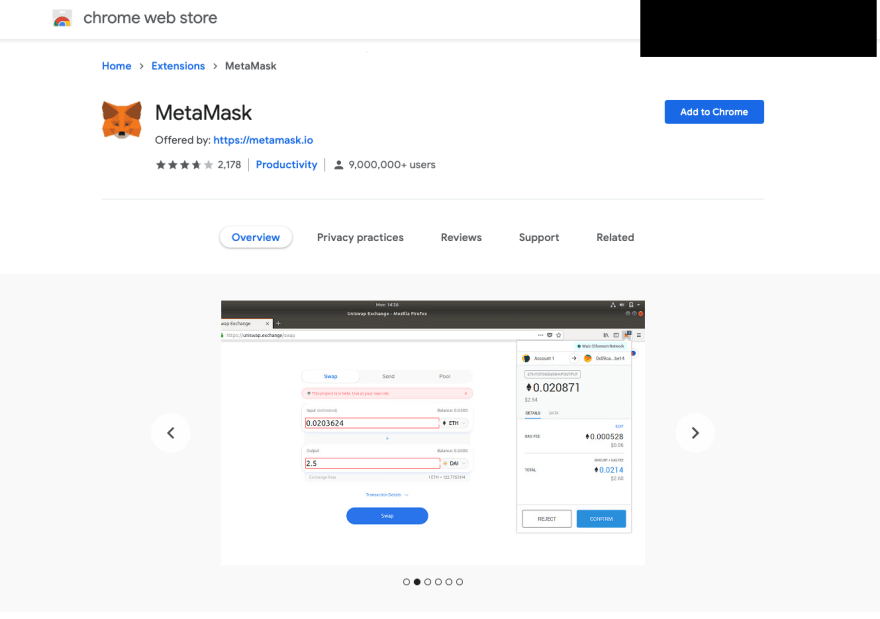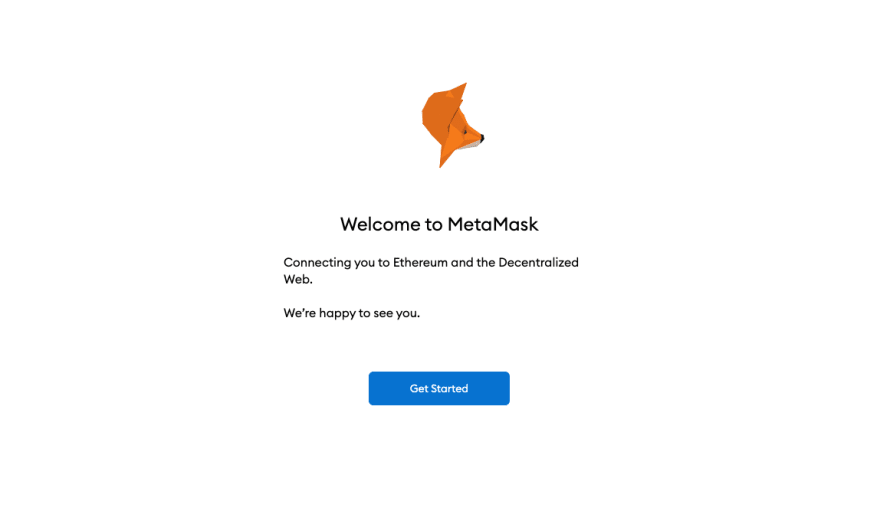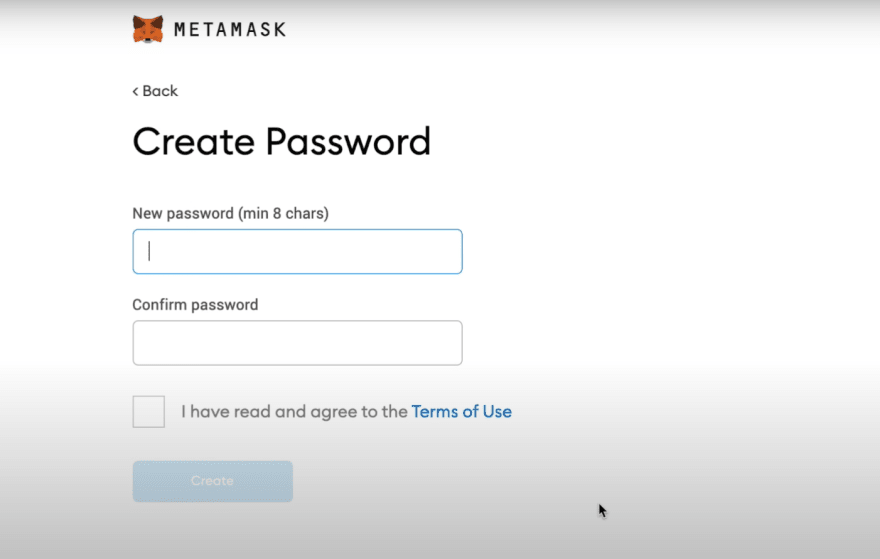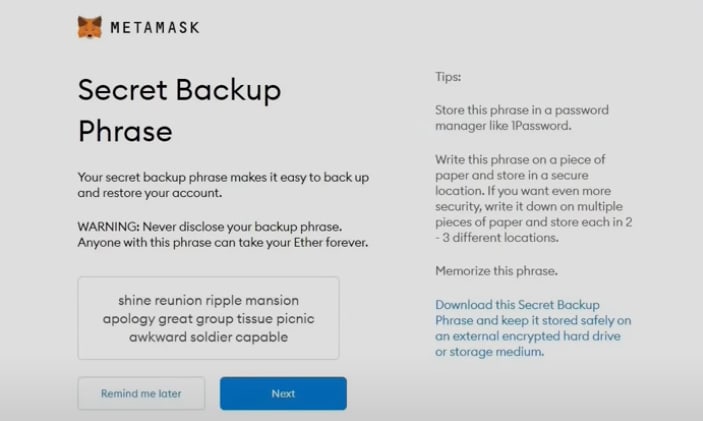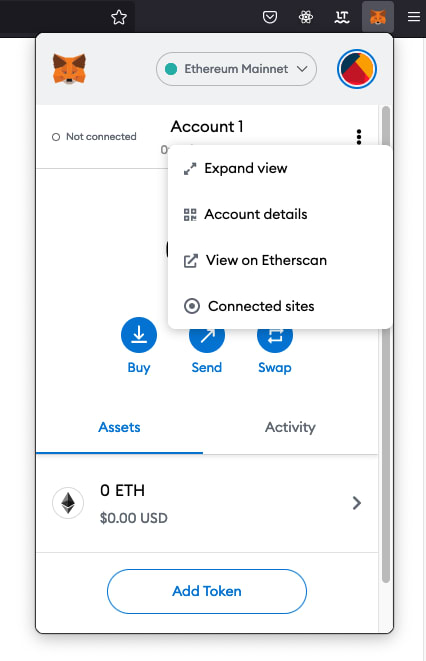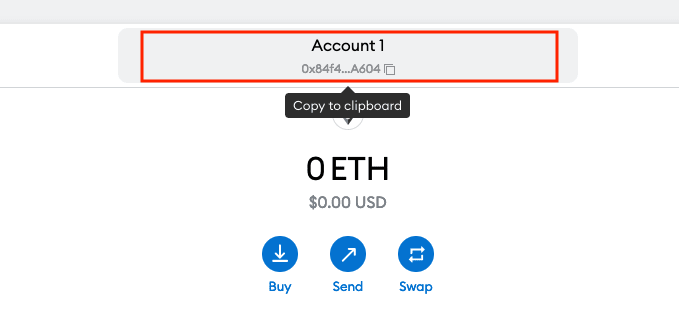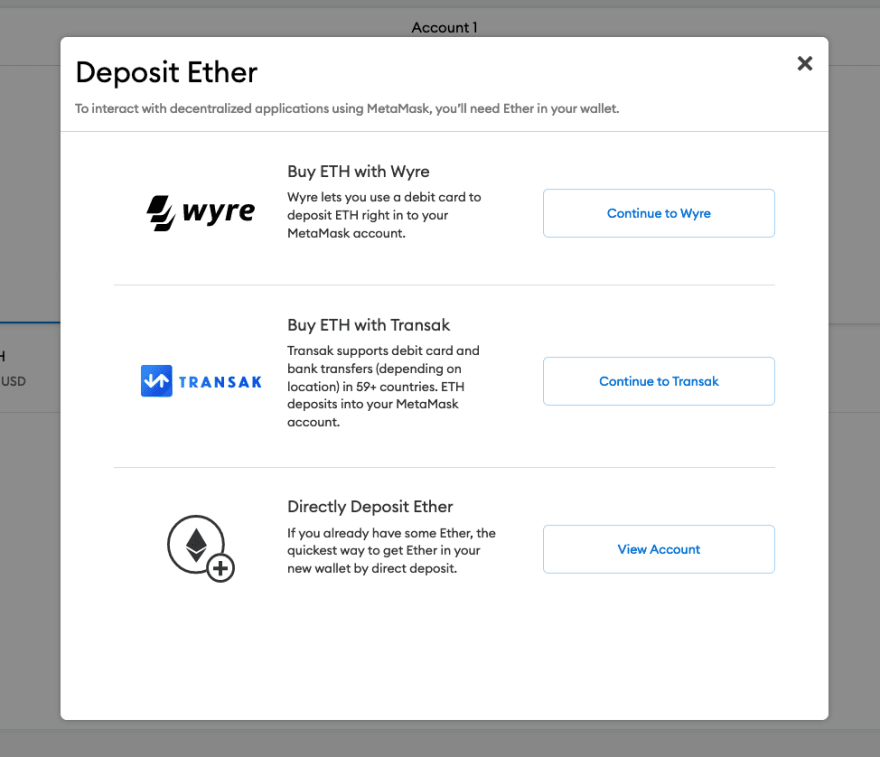An Interest In:
Web News this Week
- March 22, 2024
- March 21, 2024
- March 20, 2024
- March 19, 2024
- March 18, 2024
- March 17, 2024
- March 16, 2024
Understanding and Using a Web3 Wallet
Introduction
In this tutorial you will learn what a web3 wallet(digital wallet) is, why you would use one, and how to use the popular wallet MetaMask.
To understand what a web3 wallet is it can help to learn a few terms you may not be familiar with.
Blockchain
When you have physical currency you store it in a wallet, purse, or in your bank.
With digital currency there is no physical money to store. Instead the data for a digital currency is stored on a blockchain.
A blockchain is a running ledger of transactions similar to a bank statement. Unlike your bank statement, a blockchain ledger can be read by anyone.
Private and Public Keys
If you store your money in a bank you have an account number. This account number can be shared with others so that they can send you money. Like an account number, a public key is code you can share that allows you to receive digital currency.
When you use online banking or a debit code at am ATM you have a password or pin to access your money. Likewise, you use a private key to access your cryptocurrency. Like your pin or password a private key should remain private. Do not shared with others or they could access your funds.
Hot and Cold Wallet
In this walkthrough, we will be using a hot wallet also known as a software wallet. A hot wallet stores your private and public keys online. It is important to know this because it could mean your information is more vulnerable. A cold wallet is generally considered a less vulnerable form of digital wallet. A cold wallet is hardware that generates and stores your private key offline.
What is a Web3 Wallet?
A web3 wallet is hardware or software that allows you to send, receive, or store cryptocurrency securely without the need for a 3rd party like your bank.
Why use a wallet?
Your web3 wallet is your key to access your funds.
The wallet will store your digital currency similar to how you store paper money in a physical wallet. If you want to send cryptocurrency or receive it you will also need a wallet.
By the end of this tutorial, you will have your own web3 wallet set up on your browser of choice.
Note: The digital wallet in this tutorial, MetaMask, is specific to Ethereum.
After setting up the wallet you will be able to buy, send, or receive Ethereum's cryptocurrency, ETH, and any ETH based token.
There are other wallets available for different cryptocurrencies.
Prerequisites
Before you begin this guide, youll need to have one of the following supported browsers to use the MetaMask extension:
- Chrome
- FireFox
- Edge
- Brave
Safari is currently unsupported.
How to use MetaMask
Step 1 - Downloading the Browser Extension
In this step, youll download the MetaMask browser extension for your supported browser. In this tutorial, the Chrome Browser extension is used as an example.
Navigate to the Chrome web store and search "metamask". Click the MetaMask option to redirect to the extension.
Now, click the Add to Chrome button to download the extension.
You will be asked for permissions. If you are comfortable with the permissions requested, click Add extension.
The extension should start to download and take you to a Get Started page.
Click the Get Started button to continue.
Step 2 - Creating an Account
In this step, you will create an account to use with your MetaMask Wallet.
If you already have a wallet you can choose to import it. If not click the Create a Wallet button.
You will be asked for more permissions.
If you are comfortable with the requested permissions click I Agree.
You will then be prompted to create a password. This password is different than the private key that will be generated. It is a good idea to use a strong password.
You will need to read and agree to the Terms of Use and than you can click Create
You will now be shown a secret backup phrase. This phrase will allow you to restore your account and recover your funds.
Note: This phrase should not be shared*.* Anyone with this seed phrase could recover and use your funds. There are tips on how you should save this password. Take the time to back up your phrase and store it in a secure place.
Once you have stored your phrase you can click Next.
You will be prompted to verify the secret backup phrase.
Once you add the phrase click Confirm to continue.
You should now see a "Congratulations" page. You can click All Done to continue.
You can now view your wallet as a small extension on your browser or you can expand the view to see your wallet.
Step 3 - Buying, Selling, or Swaping
Now that your wallet is set up you can buy, sell, or swap ETH or other ETH based tokens.
Send and Receive ETH
To send ETH you will need the recipients Account Number. You will also need to share your account number to receive ETH from another account. For a full walkthrough on how to send ETH please see the article "How to send ETH and ERC-20 tokens from your MetaMask wallet".
Note: Your public key is your account number. You can share this key to receive payments
Buy
To buy ETH you will need to connect your wallet to a debit card or bank. This is done through Wyre or Transak.
Viewing Your Private Key
If you need to view your private key click on the Account details link. This will show you your key and give you the option to export it.
Conclusion
In this tutorial, you learned what a web3 wallet is, why you would want to use one, and how to set up your own digital wallet with MetaMask.
From here, you can buy, send, or receive ETH. If you would like to know more about Etheruem and it's cryptocurrency Ether(ETH) please visit the official Etheruem website.
Original Link: https://dev.to/coffeecraftcode/understanding-and-using-a-web3-wallet-17mg
Dev To
 An online community for sharing and discovering great ideas, having debates, and making friends
An online community for sharing and discovering great ideas, having debates, and making friendsMore About this Source Visit Dev To