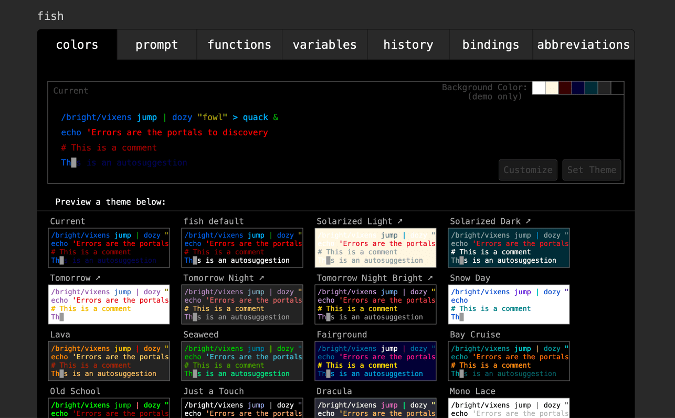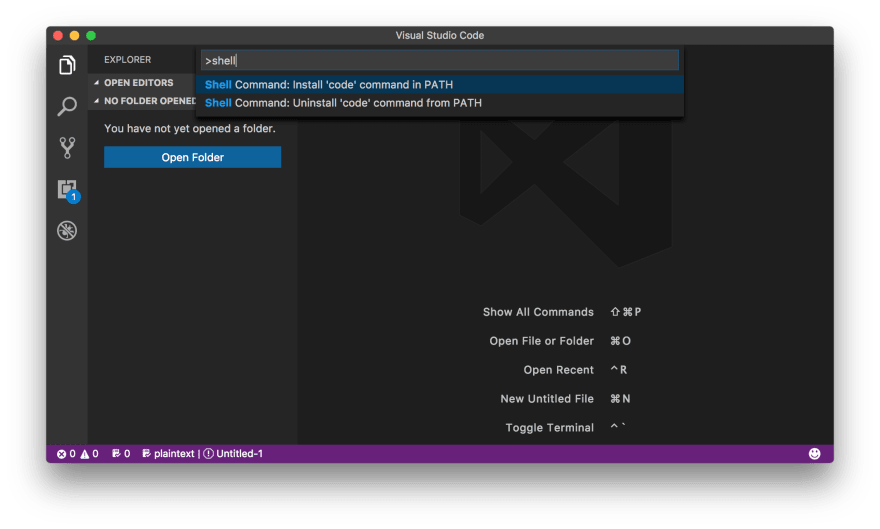An Interest In:
Web News this Week
- April 19, 2024
- April 18, 2024
- April 17, 2024
- April 16, 2024
- April 15, 2024
- April 14, 2024
- April 13, 2024
Setting up Mac for Web Development
You'll need to install the following:
Homebrew - Package manager for OS X. You'll be able to get it here Brew Site
Run the following commands:
brew update- Updatesbrew cask install iterm2- Iterm2 is macOS terminal replacement. Looks beautiful and is customizablebrew install git- Well, you know why!brew install --cask rectangle- Run this if you are going to need multiple windows opened at the same time. This tool helps in moving and resizing windows in macOS using keyboard shortcuts or snap areasbrew install --cask alfred- This a replacement for spotlight. You can customize and make Alfred do a lot of things. Take a look at their site and you'll be blown away.Now you are going to need a friendly shell to help you in development. Install fish. It stands for friendly interactive shell. To install this, run
brew install fishNow change your default shell to fish. To do this, add the line
/usr/local/bin/fishto/etc/shellsChange your default shell with
chsh -s /usr/local/bin/fishFish ships with the fish_config command, which launches a graphical user interface (GUI) where you can choose different colors and prompt configurations
Now you'll need a editor to code. Download VS Code from here
Open VS Code and enable code prompt by pressing Command + Shift + P or F1 then type
Shellin command palette now you are able to find this option likeShell Command : Install code in PATHfrom suggested list in command palette. Select that option. This will enable you to open VS Code directly from terminal
Next you need a good font. Install font Fira Code. You'll find instructions here. This font contains a set of ligatures for common programming multi-character combinations. In simple words, multi-character symbols look more legible
After you install this font, update it in VS Code and in Iterm2 to make everything look prettier
VS Code extensions: Install these to make your life easier. GitLens, JavaScript Code Snippets, Prettier , Peacock, TODO Highlight, VS Code Icons. There are more but you might get overwhelmed. Start with these and eventually fellow developers will suggest you more extensions
Basic setup is done. Now you check if you have Chrome / Firefox installed. What's the point of web development when there's no browser?
Now run
brew install nodeto install node.js
Phew! that was a long list. Now, install your favourite framework and start developing
Original Link: https://dev.to/kushalst/setting-up-mac-for-web-development-3l5g
Dev To
 An online community for sharing and discovering great ideas, having debates, and making friends
An online community for sharing and discovering great ideas, having debates, and making friendsMore About this Source Visit Dev To