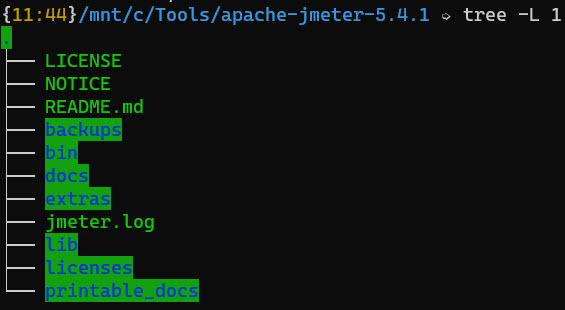An Interest In:
Web News this Week
- April 1, 2024
- March 31, 2024
- March 30, 2024
- March 29, 2024
- March 28, 2024
- March 27, 2024
- March 26, 2024
tree in Linux
tree in Linux
tree command helps to recursively list the directory and its details in a tree format. In this post, we will see how you can use tree effectively to view the directory details.
tree essentials in Linux
To install tree in Ubuntu, Debian Linux distros.
sudo apt-get install treeTo install tree in CentOS:
sudo yum install treeIn Windows, you can issue tree in Windows Terminal.
Enter tree
If you enter tree command without any arguments, it will list out everything from the current directory recursively. Suppose, if you are in your home directory, it will display everything recursively like below.
Man page
man tree List all contents including hidden files and file starts with .
tree -aList all directories recursively
tree -dPrint file patch prefix
tree -fPrint details by max display depth
tree -L 1Print details by pattern
tree -P b*tree backups -P 'SMTP*'
'*' - any zero or more characters'?' - any single character'[...]' - any single character listed between brackets'[A-Z]' - for range'[^...]'- any single character not listed in brackets'|' - separates alternate patterns
Print details not matching the pattern
tree backups -I 'SMTP*'--matchdirs and --prune
If you use -P which matches both the directories and files. If the match is found for directories, then the matching is disabled for its contents. Use it with --prune to prune it.
--noreport
To not to print the file and directory report, use --noreport.
tree bin -P '*.log' --prune --noreport JSON Output
tree bin -P '*.log' --prune -JXML Output
tree bin -P '*.log' --prune -XPrint last modification date/time
tree bin -P '*.log' --prune -DPrint size
tree bin/ -P '*.properties' --prune -hMark directories and files
-F marks directories as * and / for files.
tree -P '*.jmx' --prune -F--dirsfirst
It displays directories first over files. To disable, use -U.
tree -P '*.jtl' --prune --dirsfirstIn this post, we have covered frequently used tree commands. Please check my blog for more such tutorials.
Original Link: https://dev.to/qainsights/tree-in-linux-mpa
Dev To
 An online community for sharing and discovering great ideas, having debates, and making friends
An online community for sharing and discovering great ideas, having debates, and making friendsMore About this Source Visit Dev To