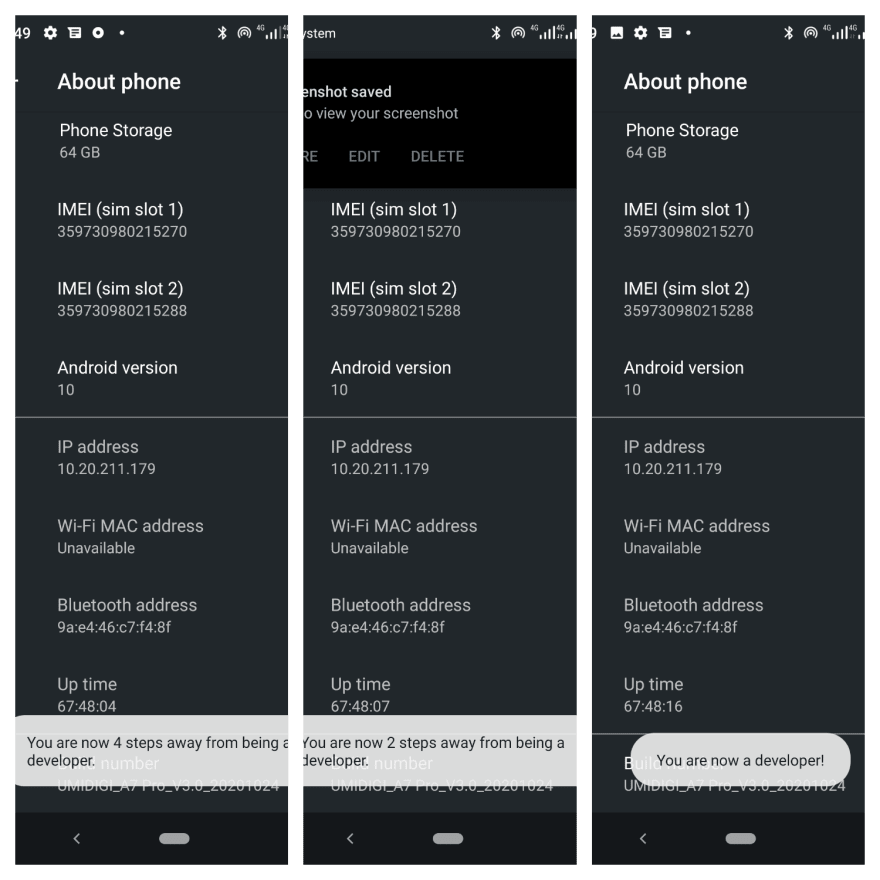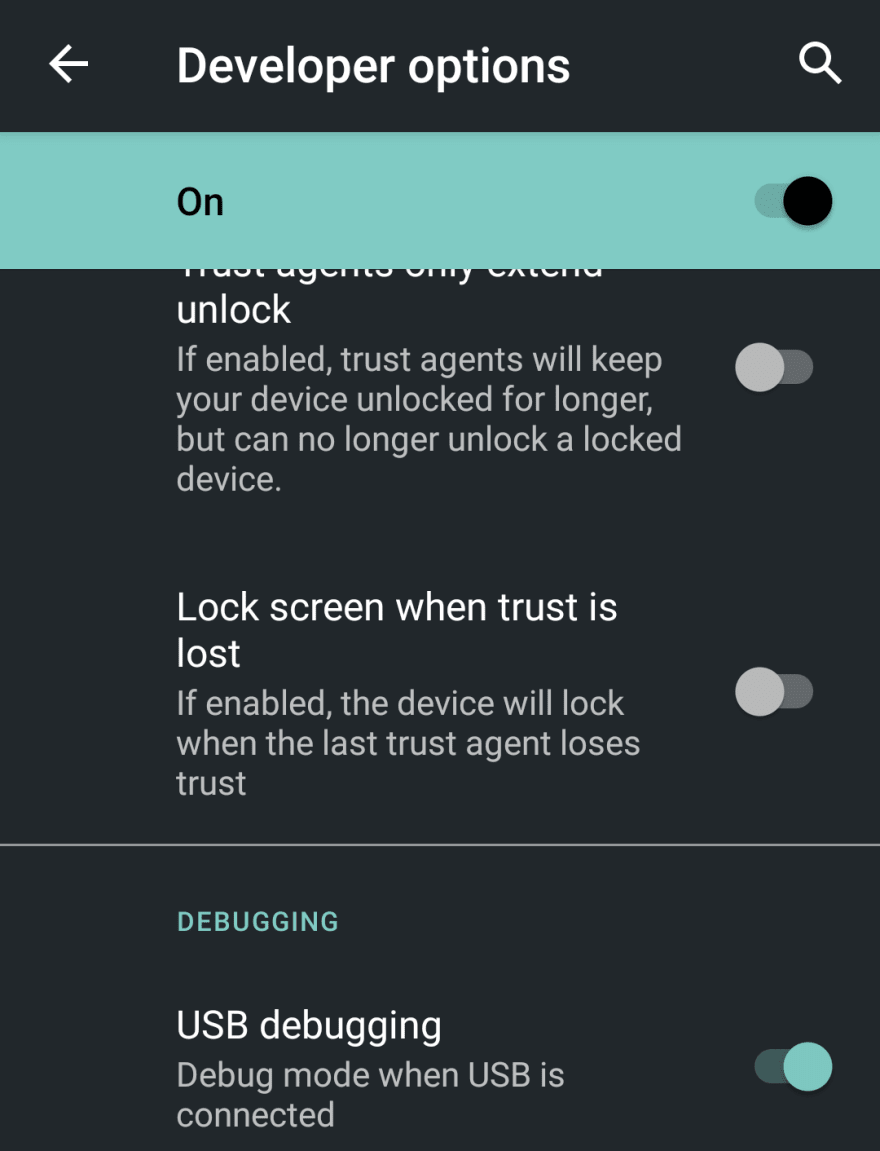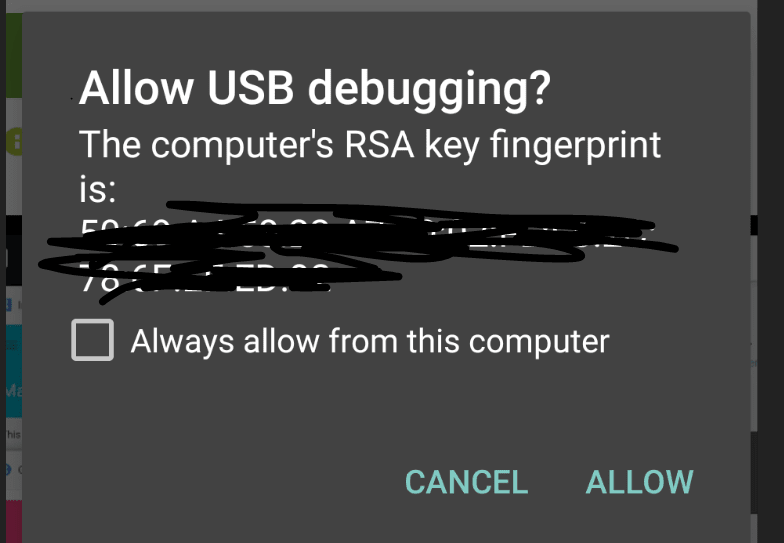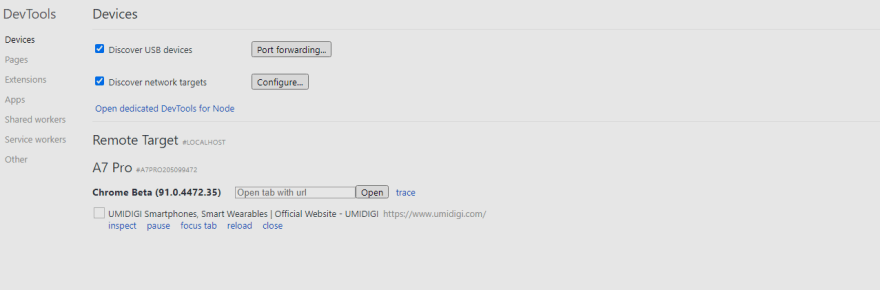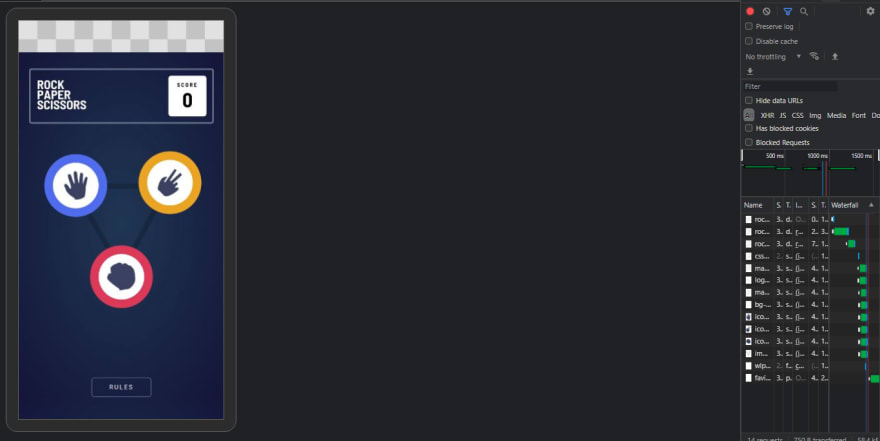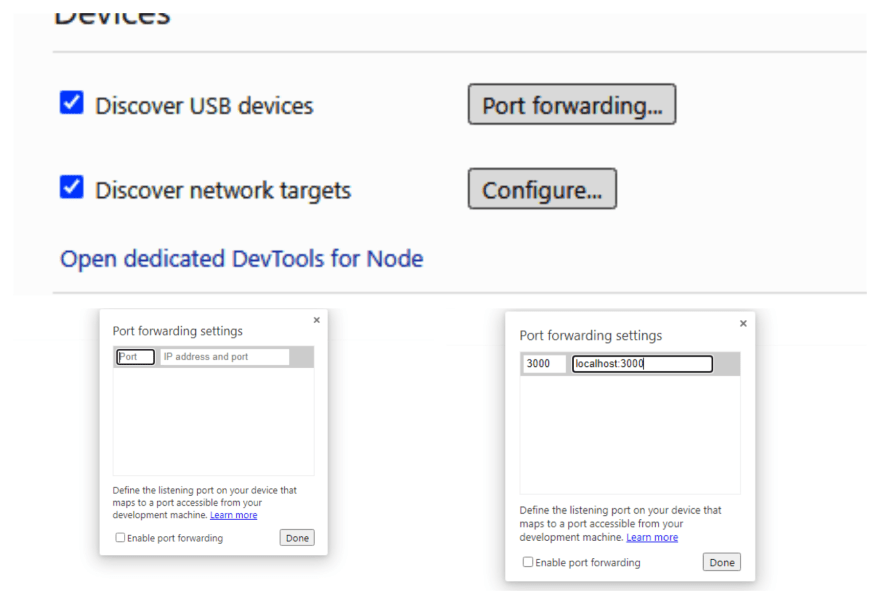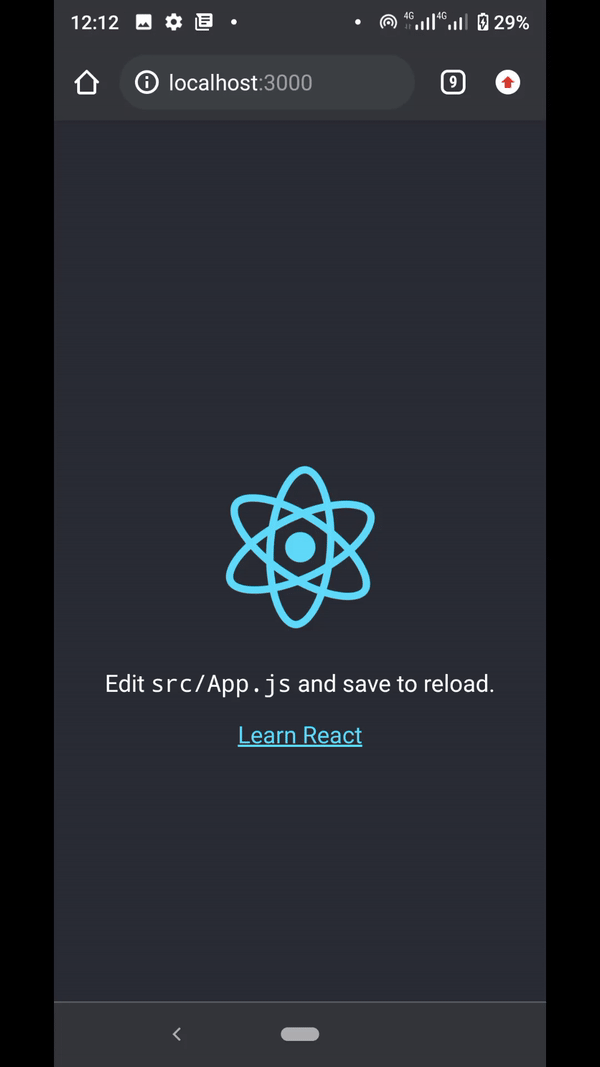An Interest In:
Web News this Week
- April 1, 2024
- March 31, 2024
- March 30, 2024
- March 29, 2024
- March 28, 2024
- March 27, 2024
- March 26, 2024
How to view a Website (Create-React-App) hosted on port 3000 in your phone's browser
Almost every developers want to have a feel on how some animations, positioning of some element or the whole website would look on Mobile devices,Tablets and so on.Luckily for us, we have DevTools (Ctrl + Shift + i or F12 to activate) built in on all browsers in which we could view our websites in different resolutions..
The thing is DevTools isn't always 100% accurate and sometimes a website perfectly built and tested with Chrome DevTools could look way worse on Firefox not to go close to the almighty Internet Explorer. I once faced this and it left me depressed for days..
That was when i made some research and found about Chrome Remote Debugging and trust me its been fun ever since.
So for this project we will need :
- A USB Cord
- Chrome Canaryinstalled on your desktop
- Chrome Betainstalled on your phoneFirst off we need to configure our Phone( by enabling it for USB debugging)
- Step 1 :Search for
build numberin your settings. You can find it if you go to :
Settings > About Phone > Build Numberand click on the Build number 7 times or infinitely till you see the
notification
You are now a developer
to make the Developer Options accessible on your mobile device
- Step 2:
Go to:
Settings > System > advanced > Developer OptionsOr alternatively Search for Developer Options, Turn it on, Scroll toUSB Debugging and switch it on...
Lets Move to Desktop Configuration:
- Step 1 :
Connect Your USB Cord to the Desktop then to your mobile DeviceMake Sure you have Chrome Beta opened on your mobile device
- Step 2
Open Chrome Canary then type in address bar, type in:
chrome://inspectYou would receive a Notificationon your mobile device
You should see something like this on Chrome Canary
Now your phone Browser (Chrome Beta) is connected to Chrome Canary, Any tab you open on your phone's Browser (Chrome Beta) would show automatically on this page
A cool feature i like about this is the inspect option which takes a snapshotof your phone and syncs every activity you do on Chrome Beta with Chrome Canary
Here is where the fun begins
You would see a button with the word Port Forwading,
Click on it Then a dialog pops up with heading
Port Forwading SettingsThen you see two input fields
The First has a placeholder of Port, Type
3000The Second has a placeholder of IP ADDRESS AND PORT, type in
localhost:3000Then click on Enable Port forwarding button at the End of the dialog
After that click Done
Wait don't tell me thats all, But yes, That is all .
Now type in
http://localhost:3000/in your Phone's Browser (Chrome Canary)
Original Link: https://dev.to/tboss09/how-to-view-a-website-create-react-app-hosted-on-port-3000-in-your-phone-s-browser-nm8
Dev To
 An online community for sharing and discovering great ideas, having debates, and making friends
An online community for sharing and discovering great ideas, having debates, and making friendsMore About this Source Visit Dev To