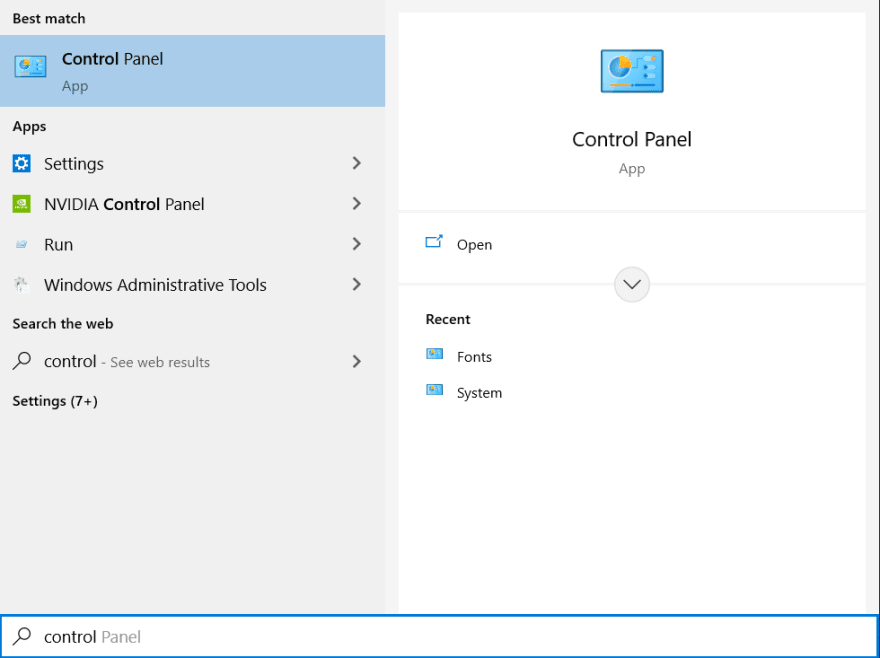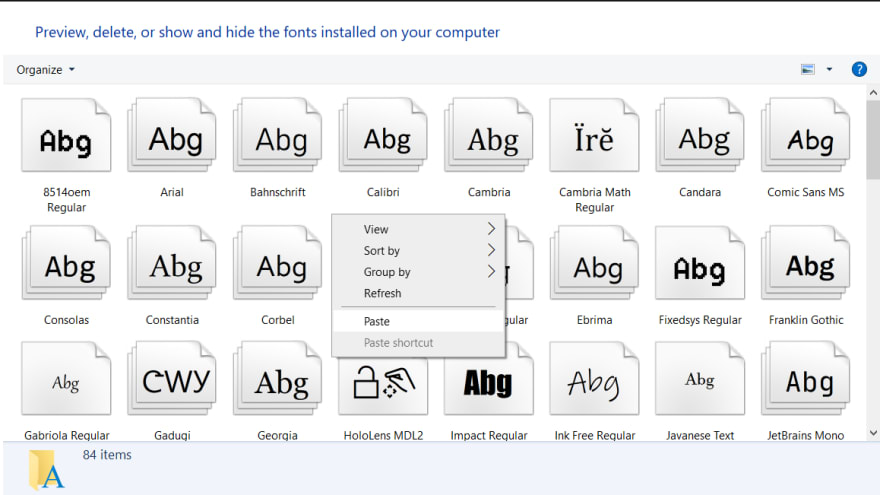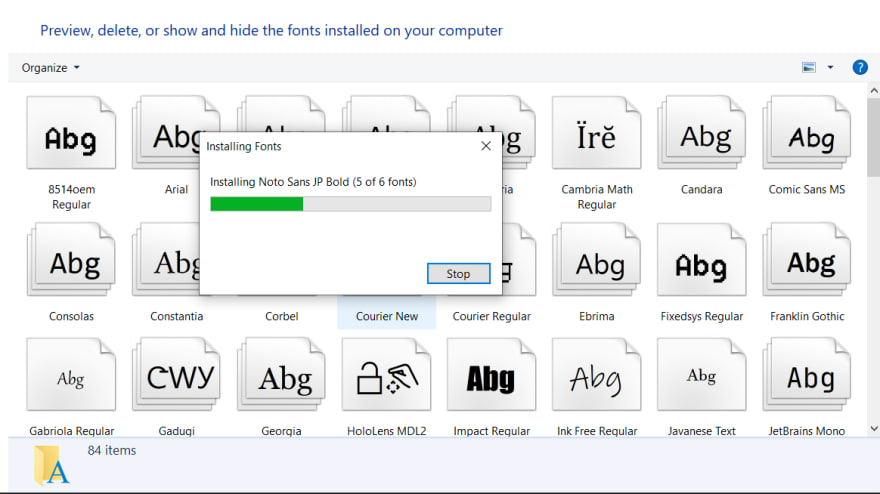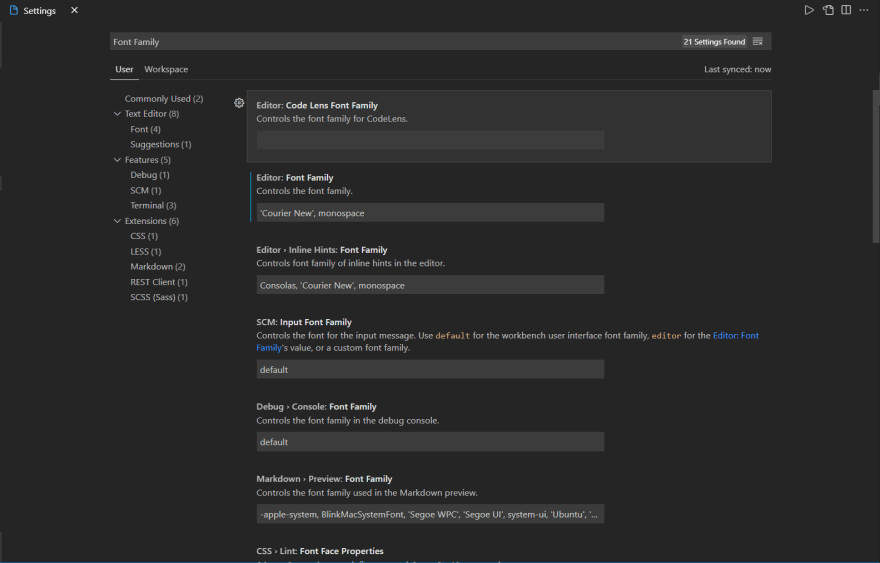An Interest In:
Web News this Week
- April 1, 2024
- March 31, 2024
- March 30, 2024
- March 29, 2024
- March 28, 2024
- March 27, 2024
- March 26, 2024
May 30, 2021 06:00 am GMT
Original Link: https://dev.to/amritanshu/how-to-change-font-is-vs-code-4alp
How to change font is VS Code
- Search for the font you want or go to Google fonts
- I want Noto Sans JP font. So, I searched for it and clicked on the first one.
- Click on Download family on the top right
- Extract the downloaded file.
Either your fonts are inside Folder -> fonts -> ttf or Directly inside the Folder
Here, the fonts are directly inside the Folder, select the file with type OpenType font file
- Search Control panel
- Click on large icons on the top right
- Click On Fonts
- This type of page will open up
- Copy all your fonts from the extracted folder
- Paste them on the fonts page
- Open VSCode and Go to file -> preferences -> settings
- My Editor after adding font
You have to add 'Noto Sans JP' or the font you want at the start and then add a comma(,) after it. Save the file Restart the IDE,
If you want to add the font and it doesn't work, ping me on Twitter I will try to help you asap!
Original Link: https://dev.to/amritanshu/how-to-change-font-is-vs-code-4alp
Share this article:
Tweet

View Full Article
Dev To
 An online community for sharing and discovering great ideas, having debates, and making friends
An online community for sharing and discovering great ideas, having debates, and making friendsMore About this Source Visit Dev To