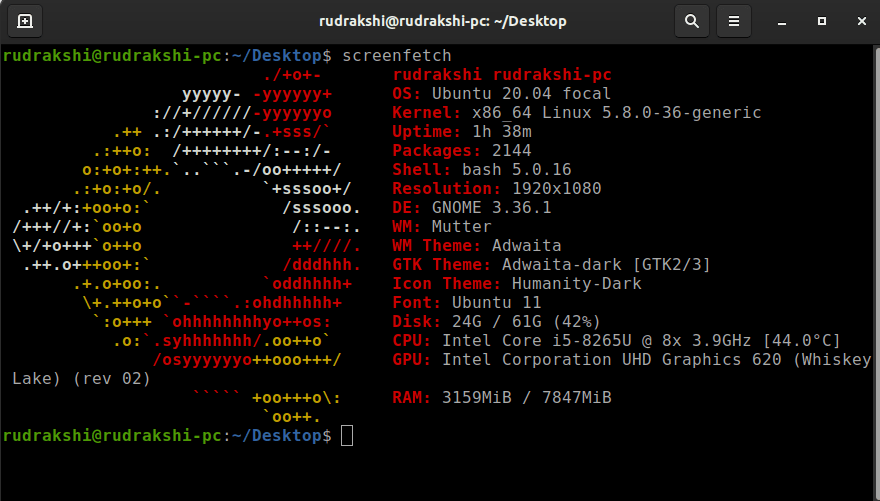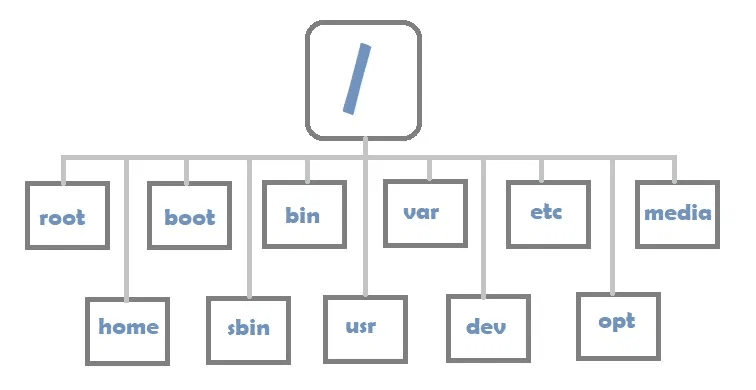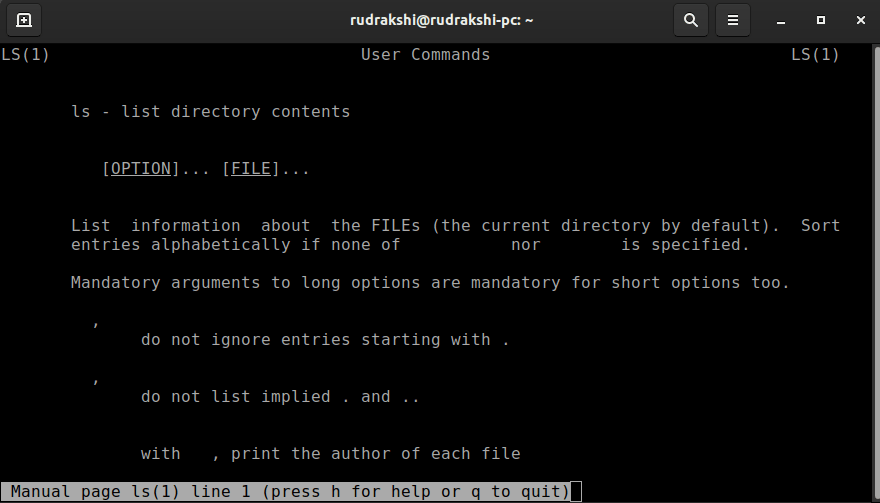An Interest In:
Web News this Week
- April 1, 2024
- March 31, 2024
- March 30, 2024
- March 29, 2024
- March 28, 2024
- March 27, 2024
- March 26, 2024
Linux Basics
Linux is a family of open-source Unix-like operating systems based on the Linux kernel developed by Linus Torvalds. Its essential for a software developer to at least have an idea of how Linux works and how to use it. In this article, youll find some insights into the Linux OS.
Basic Commands
1. pwd
The pwd command to print the working directory.
2. ls
To list the contents of a directory, you use the ls command (short for list). When you run the ls command without any arguments, it lists the contents of the present working directory by default.
3. cd
You can change to a different directory using the cd command (short for change directory).
4. rm
It is used to remove objects such as computer files, directories, and symbolic links from file systems.
5. cat
It reads files sequentially, writing them to standard output.
The Linux Directory Structure
Let's understand the naming conventions.
Path
PATH is an environmental variable in Linux and other Unix-like operating systems that tells the shell which directories to search for executable files (i.e., ready-to-run programs) in response to commands issued by a user.
There are two basic types of paths:
1. Absolute path
It is also known as full path. It is the location of a filesystem object relative to the root directory.
2. Relative Path
Relative paths are relative to the present working directory. A list of special relative paths is listed in the table below.
Flags
Linux commands can be tuned to our requirements by providing flags along with the command when calling them. These are usually a hyphen (-) followed by an alphabet eg: -a, -B etc or double-hyphen (--) followed by text eg: --all, --color
Flags are a way to set options and pass in arguments to the commands you run. Commands you run will change their behavior based on what flags are set.
But, how will we find a flag for our purpose?
Commands come with a "Manual" as well. We can access it using the man command followed by the name of the command we need to see the manual of. For ls, we do man ls and you will get this-.
NAME - name of the command & short description of what it does
SYNPOSIS - how the command is used
DESCRIPTION - detailed info on the usage of the command
Linux filesystems
A Linux file system is a structured collection of files on a disk drive or a partition. A partition is a segment of memory and contains some specific data. In our machine, there can be various partitions of the memory. Generally, every partition contains a file system.
The Linux file system contains the following sections:
- The entire Linux directory structure starting at the top (/) root directory.
- A specific data storage format (EXT3, EXT4, BTRFS, XFS and so on)
- A partition or logical volume having a particular file system.
The Linux filesystem security model helps to ensure that users only have access to their own files and not those of others or the operating system itself.
The final building block is the software required to implement all of these functions. Linux uses a two-part software implementation as a way to improve both system and programmer efficiency.
Check this link for more information.
Directory structure
In Linux and many other operating systems, directories can be structured in a tree-like hierarchy. The Linux directory structure is well defined and documented in the Linux Filesystem Hierarchy Standard (FHS). Referencing those directories when accessing them is accomplished by using the sequentially deeper directory names connected by forward slashes (/) such as /var/log and /var/spool/mail. These are called paths.
File Permissions
When we used ls -l in the terminal, it shows the file permissions. 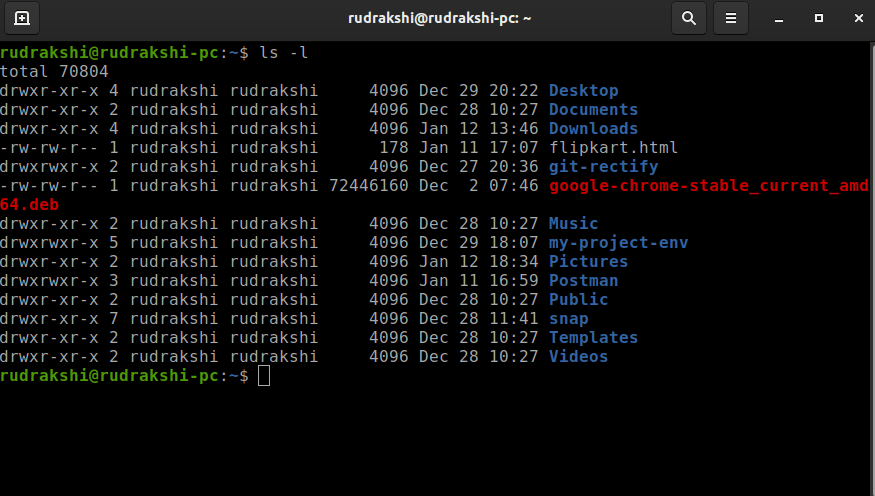
Let's understand it with a sample output of ls -lh which is given below.
For effective security, Linux divides authorization into 2 levels.
1.Ownership
2.Permission
Ownership of Linux files
Every file and directory on your Unix/Linux system is assigned 3 types of owners, given below.
User
A user is the owner of the file. By default, the person who created a file becomes its owner. Hence, a user is also sometimes called an owner.Group
A user- group can contain multiple users. All users belonging to a group will have the same Linux group permissions access to the file.Other
Any other user who has access to a file. This person has neither created the file, nor he belongs to a usergroup who could own the file. Practically, it means everybody else. Hence, when you set the permission for others, it is also referred as set permissions for the world.
Permissions
Linux divides the file permissions into read, write and execute denoted by r,w, and x.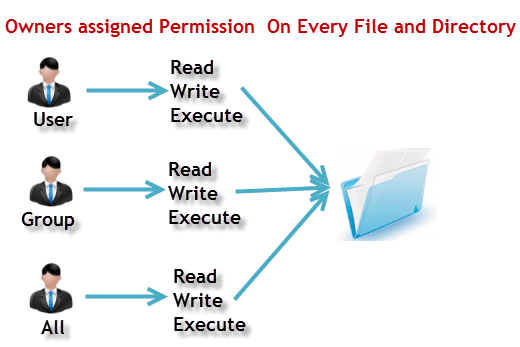
r: read permission
w: write permission
x: execute permission
Octal values are used to represent permissions.
4 -> read permission
2 -> write permission
1 -> execute permission
Refer to this link for more information.
Thanks for reading, I hope you liked this article. If you find it beneficial then dont forget to like and share among your peers :).
Original Link: https://dev.to/rudrakshi99/linux-basics-2onj
Dev To
 An online community for sharing and discovering great ideas, having debates, and making friends
An online community for sharing and discovering great ideas, having debates, and making friendsMore About this Source Visit Dev To