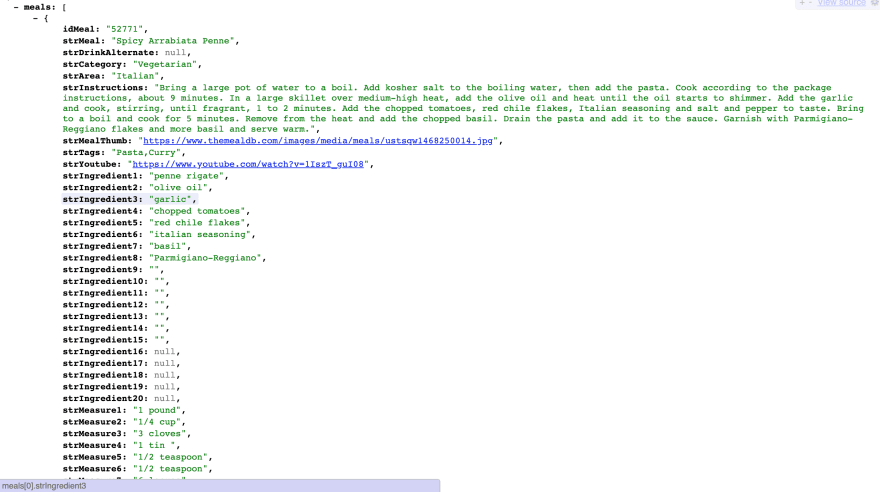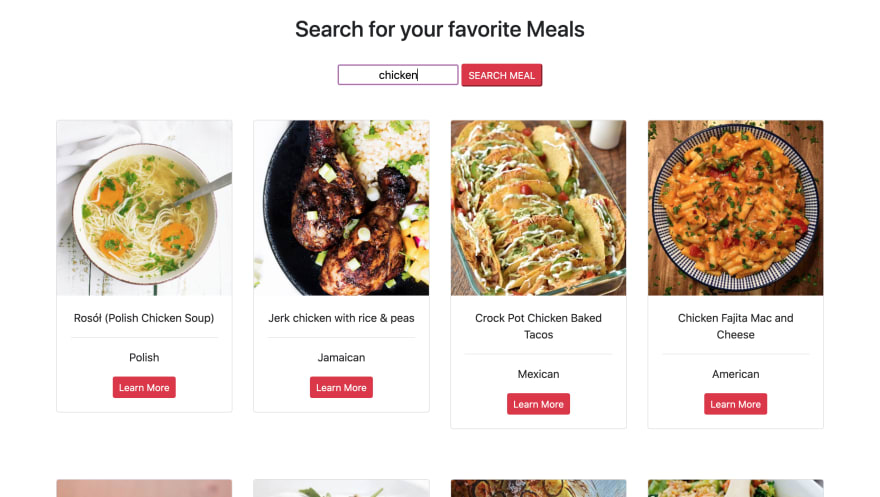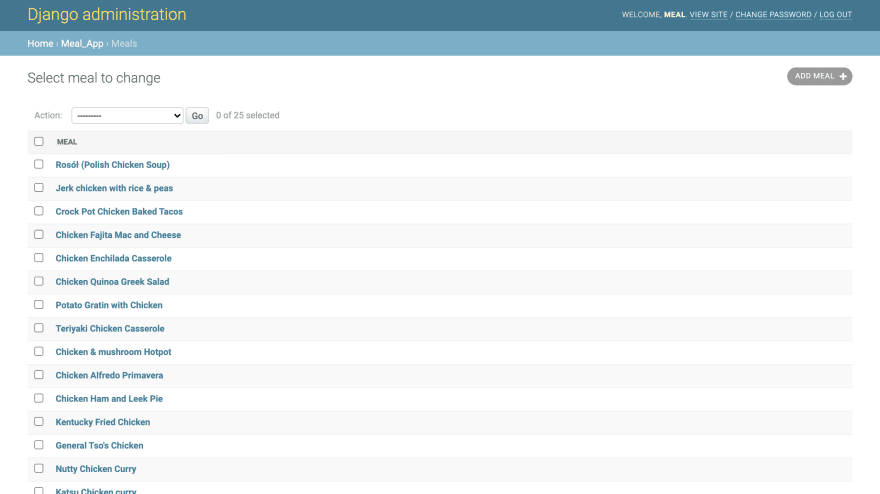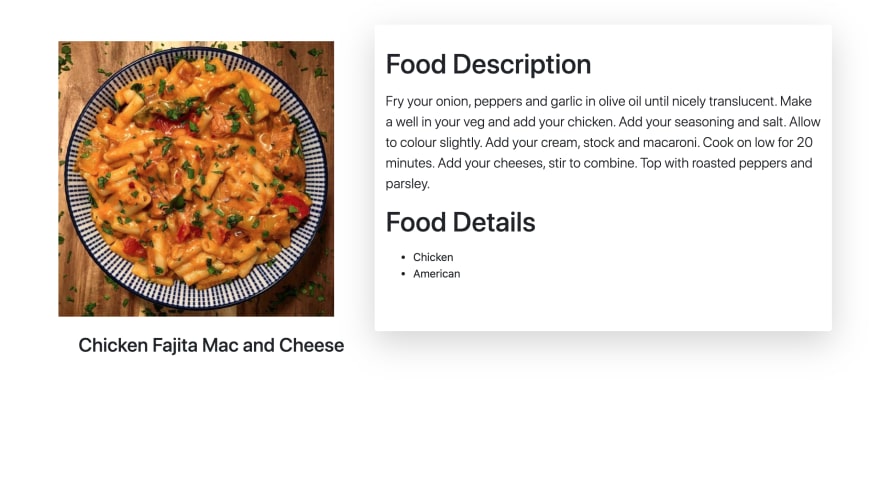An Interest In:
Web News this Week
- April 3, 2024
- April 2, 2024
- April 1, 2024
- March 31, 2024
- March 30, 2024
- March 29, 2024
- March 28, 2024
How To Populate Your Database From An External API in Django.
In today's writeup, I am going explain how to populate your database with data from an external API in Django by building a small project. For this, We are going to use the MealDB API - https://www.themealdb.com/api.php and also bootstrap for the styling.
First, create a new project and your virtual environment.
django-admin startproject meal_projectChange into the project directory and create a new app:
cd meal_projectpython manage.py startapp meal_appAdd the newly created app into installed apps under 'settings.py'
INSTALLED_APPS = ['meal_app',]In the root directory, create a 'templates' folder and add it within 'settings.py'
TEMPLATES = [ 'DIRS': [os.path.join(BASE_DIR, 'templates')],]In meal_app, create a 'urls.py' file and within the 'meal_project' urls.py file, include the path to the meal_app 's urls.py file.
from django.contrib import adminfrom django.urls import include, pathurlpatterns = [ path('admin/', admin.site.urls), path('', include ('meal_app.urls'))]In meal_app.urls, add the path to our views. Within our views, we going to have a list view and a detail view.
from django.urls import pathfrom product_app import viewsurlpatterns = [ path('', views.get_meals, name = "get_meals"), path('meals/<int:id>/',views.meal_detail, name = "meal_detail")]In templates folder, create a 'meals' folder and within it a 'base.html' from which all other templates will inherit.
base.html:
{% load static %}<!DOCTYPE html><html lang="en"><head> <meta charset="UTF-8"> <meta name="viewport" content="width=device-width, initial-scale=1.0"> <title>Movie App</title> <link rel="stylesheet" href="https://cdn.jsdelivr.net/npm/[email protected]/dist/css/bootstrap.min.css" integrity="sha384-TX8t27EcRE3e/ihU7zmQxVncDAy5uIKz4rEkgIXeMed4M0jlfIDPvg6uqKI2xXr2" crossorigin="anonymous"> <link rel="stylesheet" href="{% static 'css/style.css' %}"></head><body>{% block content%}{% endblock %}<script src = "{% static 'js/script.js' %}"></script><script src="https://code.jquery.com/jquery-3.5.1.slim.min.js" integrity="sha384-DfXdz2htPH0lsSSs5nCTpuj/zy4C+OGpamoFVy38MVBnE+IbbVYUew+OrCXaRkfj" crossorigin="anonymous"></script><script src="https://cdn.jsdelivr.net/npm/[email protected]/dist/umd/popper.min.js" integrity="sha384-9/reFTGAW83EW2RDu2S0VKaIzap3H66lZH81PoYlFhbGU+6BZp6G7niu735Sk7lN" crossorigin="anonymous"></script><script src="https://cdn.jsdelivr.net/npm/[email protected]/dist/js/bootstrap.min.js" integrity="sha384-w1Q4orYjBQndcko6MimVbzY0tgp4pWB4lZ7lr30WKz0vr/aWKhXdBNmNb5D92v7s" crossorigin="anonymous"></script></body></html>Then meal.html
{% extends 'meals/base.html'%}{% load static %}{% block content %} <div class = "container"> <br> <h2 class = "text-center">Search for your favorite Meals</h2> <br> <form method="GET"> <input type = "text" name = "name" placeholder="Search..." class = "text-center"> <button type = "submit" class = "btn-danger btn-sm">SEARCH MEAL</button> </form> </div> {% endblock %}The meal.html contains a simple search form and a submit button.
Next, we need to create a model which we would populate with data from the meal DB API. The fields on the model correspond to the specific attributes on the API that we want to populate our database with.
models.py
from django.db import modelsclass Meal(models.Model): name = models.CharField(max_length=50, blank = True, null = True) category = models.CharField(max_length=10, blank = True, null = True) instructions = models.CharField(max_length=4000, blank = True, null = True) region = models.CharField(max_length=20, blank = True, null = True) slug = models.SlugField(default = 'test') image_url = models.CharField( max_length=50, blank = True, null = True) def __str__(self): return self.nameWhat our API looks like:
It's now time to migrate our database and create our database tables.
python manage.py makemigrationspython manage.py migrateNext, we need to install a python library that helps in making HTTP requests;
pip install requestsThe main logic of the project will reside in the views.py.
from django.shortcuts import renderfrom meal_app.models import Mealimport requestsdef get_meals(request): all_meals = {} if 'name' in request.GET: name = request.GET['name'] url = 'https://www.themealdb.com/api/json/v1/1/search.php? s=%s' % name response = requests.get(url) data = response.json() meals = data['meals'] for i in meals: meal_data = Meal( name = i['strMeal'], category = i['strCategory'], instructions = i['strInstructions'], region = i['strArea'], slug = i['idMeal'], image_url = i['strMealThumb'] ) meal_data.save() all_meals = Meal.objects.all().order_by('-id') return render (request, 'meals/meal.html', { "all_meals": all_meals} )In the function get_meals defined above, we obtain the value the user types into the search input using request.GET and assign it to a variable name.Then we pass this variable as our search into the url when we make the HTTP request. We get a response and convert it JSON. This returns a list which we save in the variable meals.
name = request.GET['name']url = 'https://www.themealdb.com/api/json/v1/1/search.php?s=%s' % nameresponse = requests.get(url)data = response.json()meals = data['meals']Now in order to populate our database with the list our HTTP request returned, we need to loop through the list items and assign the parameters as fields in our model.
for i in meals: meal_data = Meal( name = i['strMeal'], category = i['strCategory'], instructions = i['strInstructions'], region = i['strArea'], slug = i['idMeal'], image_url = i['strMealThumb'] )Then we save into the database and pass it as context to our templates:
from django.shortcuts import renderfrom meal_app.models import Mealimport requestsdef get_meals(request): all_meals = {} if 'name' in request.GET: name = request.GET['name'] url = 'https://www.themealdb.com/api/json/v1/1/search.php? s=%s' % name response = requests.get(url) data = response.json() meals = data['meals'] for i in meals: meal_data = Meal( name = i['strMeal'], category = i['strCategory'], instructions = i['strInstructions'], region = i['strArea'], slug = i['idMeal'], image_url = i['strMealThumb'] ) meal_data.save() all_meals = Meal.objects.all().order_by('-id') return render (request, 'meals/meal.html', { "all_meals": all_meals} )Within meal,html
{% extends 'meals/base.html'%}{% load static %}{% block content %} <div class = "container"> <div class = "text-center container"> <br> <h2 class = "text-center">Search for your favorite Meals</h2> <br> <form method="GET"> <input type = "text" name = "name" placeholder="Search..." class = "text-center"> <button type = "submit" class = "btn-danger btn-sm">SEARCH MEAL</button> </form> </div> <br><br> <div class="row"> {% for meal in all_meals %} <div class="col-md-4 col-sm-6 col-lg-3"> <div class="card"> <img class="card-img-top" src="{{ meal.image_url }}" alt="Card image cap"> <div class="card-body text-center"> <p class="card-title">{{ meal.name }}</p> <hr> <p class="card-text">{{ meal.region }}</p> <a href="/meals/{{meal.id}}" ><input type="submit" value="Learn More" class="btn btn-danger btn-sm" type="button" /></a> </div> </div> <br><br><br> </div> {% endfor %} </div> </div>{% endblock %}Now if a user searches for a meal; it renders on the page and is automatically saved in the database.
MEAL LIST PAGE:
DATABASE:
lastly we create a Meal Detail page:
meal_detail.html
{% extends 'meals/base.html'%}{% load static %}{% block content %}<div class = "container"> <br><br> <div class="row"> <div class="col-md-5"> <br> <img class="img-fluid" src="{{ meal.image_url }}" alt="" style = "width: 90%;"> <br><br> <h3 class="card-title text-center ">{{ meal.name }}</h3> </div> <div class="col-md-7 shadow-lg p-3 mb-5 bg-white rounded"> <h1 class="my-3">Food Description</h1> <p class = "lead">{{ meal.instructions }}</p> <h1 class="my-3">Food Details</h1> <ul> <li>{{ meal.category }}</li> <li>{{ meal.region }}</li> </ul> </div> </div></div>{% endblock %}in views.py
def meal_detail(request, id): meal = Meal.objects.get(id = id) print(meal) return render ( request, 'meals/meal_detail.html', {'meal': meal} )Now when we click on the Learn More button we are taken to the meal_details.html template
Thank you!
Original Link: https://dev.to/yahaya_hk/how-to-populate-your-database-with-data-from-an-external-api-in-django-398i
Dev To
 An online community for sharing and discovering great ideas, having debates, and making friends
An online community for sharing and discovering great ideas, having debates, and making friendsMore About this Source Visit Dev To