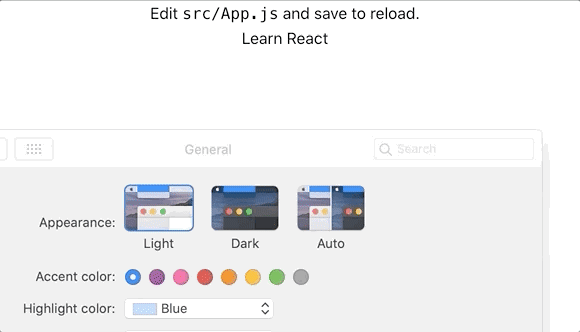An Interest In:
Web News this Week
- April 18, 2024
- April 17, 2024
- April 16, 2024
- April 15, 2024
- April 14, 2024
- April 13, 2024
- April 12, 2024
Step by StepHow to implement Dark Mode with Tailwind CSS on React
Taishi here
Today I am going to write about how to implement Dark Mode with Tailwind CSS.\
Dark Mode is now one of the important features for usability and you should implement this on your website if you have not done yet.
Don't worry. It's quite easy!
BTW, the complete example on GitHub is here
Create your React app with CRA CLI
$ npx create-react-app darkLet's host it on http://local:3000
$ cd dark$ npm run startNow I believe you see this page on your http://localhost:3000
This time we don't need ./src/App.css, so delete the file and make ./src/App.js simpler like below
import React from 'react';function App() { return ( <div className="App"> <header className="App-header"> <p> Edit <code>src/App.js</code> and save to reload. </p> <a className="App-link" href="https://reactjs.org" target="_blank" rel="noopener noreferrer" > Learn React </a> </header> </div> );}export default App;Now the website looks much simpler.
Add Tailwind CSS
Let's add packages for Tailwind CSS
$ npm i tailwindcss autoprefixer postcss-cli --save-devGenerate a config file of Tailwind CSS.
The command below creates ./tailwind.config.js.
$ npx tailwindcss init Add postcss.config.js
The content looks like this.
module.exports = { plugins: [ require('tailwindcss'), require('autoprefixer'), ],};Make a Stylesheet file.
Let's add a ./src/tailwind.src.css like below.
@tailwind base;@tailwind components;@tailwind utilities;Add a script to generate a CSS file
tailwind:css on package.json builds a CSS file as ./src/tailwind.css you actually use in your React app.
"scripts": {+ "tailwind:css": "tailwind build src/tailwind.src.css -c tailwind.config.js -o src/tailwind.css", "start": "react-scripts start", "build": "react-scripts build", . . .Let start and build use tailwind:css.
"scripts": { - "start": "react-scripts start", - "build": "react-scripts build", + "tailwind:css": "tailwind build src/tailwind.src.css -c tailwind.config.js -o src/tailwind.css", + "start": "npm run tailwind:css && react-scripts start", + "build": "npm run tailwind:css && react-scripts build",So not every time you use the start or build script, it generates a CSS file for you
Let's import tailwind.css in App.js
import React from 'react';+ import ./'tailwind.css'; function App() { return (All set! Now your app uses Tailwind CSS
Use Tailwind CSS to align your text
Just try to use a class text-center from Tailwind CSS. Now our App.js looks like below.
import React from 'react';import './tailwind.css';function App() { return ( <div className="App"> <header className="App-header text-center"> <p> Edit <code>src/App.js</code> and save to reload. </p> <a className="App-link" href="https://reactjs.org" target="_blank" rel="noopener noreferrer" > Learn React </a> </header> </div> );}export default App;Your web page looks like below.
Customize Tailwind CSS for Dark mode
We want to use dark: like this. In this example, when the value of prefers-color-scheme is dark, bg-black becomes valid.
<div className="dark:bg-black">First, we need to customize tailwind.config.js to make it happen
Customize screens property
Your current tailwind.config.js should look like this.
module.exports = { future: { // removeDeprecatedGapUtilities: true, // purgeLayersByDefault: true, }, purge: [], theme: { extend: {}, }, variants: {}, plugins: [],}Add screens property under extend.
module.exports = { future: { removeDeprecatedGapUtilities: true, purgeLayersByDefault: true, }, purge: ['./src/App.js'], theme: { extend: { screens: { dark: { raw: '(prefers-color-scheme: dark)' }, }, }, }, variants: {}, plugins: [],}What's gonna happen!?
According to the Tailwind CSS document - Custom media queries, we can make our own screen, which means tailwindcss command generates CSS like this:
@media (prefers-color-scheme: dark) { .dark\:container { width: 100%; } @media (min-width: 640px) { .dark\:container { max-width: 640px; } } . .Let's execute npm run start again to generate a new tailwind.css and check the file
It's working!
Dark Mode
Let's make your app dark mode available
Just add dark:bg-black dark:text-white on App.js.
import React from 'react';import './tailwind.css';function App() { return ( <div className="App dark:bg-black dark:text-white"> <header className="App-header text-center"> <p> Edit <code>src/App.js</code> and save to reload. </p> <a className="App-link" href="https://reactjs.org" target="_blank" rel="noopener noreferrer" > Learn React </a> </header> </div> );}export default App;Now it has Dark Mode
Thank you for reading.
Original Link: https://dev.to/taishi/step-by-step-how-to-implement-dark-mode-with-tailwind-css-on-react-3565
Dev To
 An online community for sharing and discovering great ideas, having debates, and making friends
An online community for sharing and discovering great ideas, having debates, and making friendsMore About this Source Visit Dev To