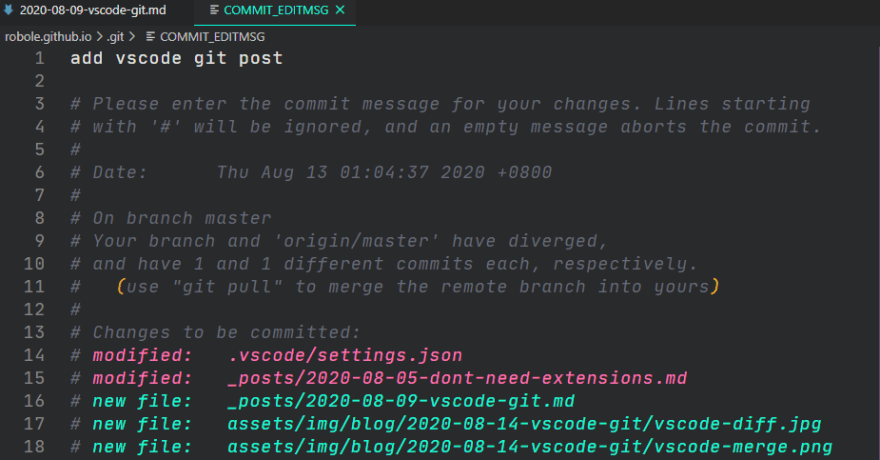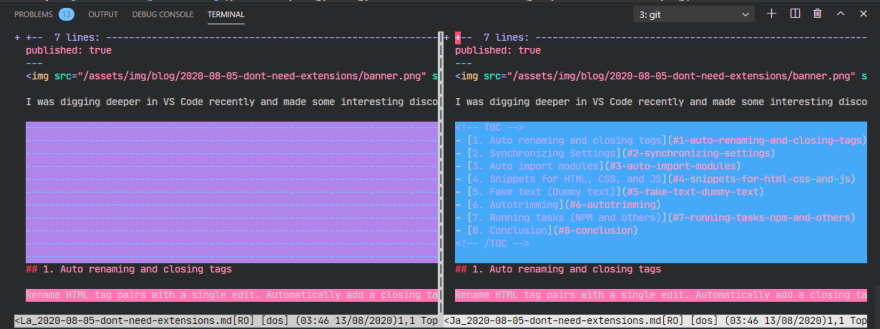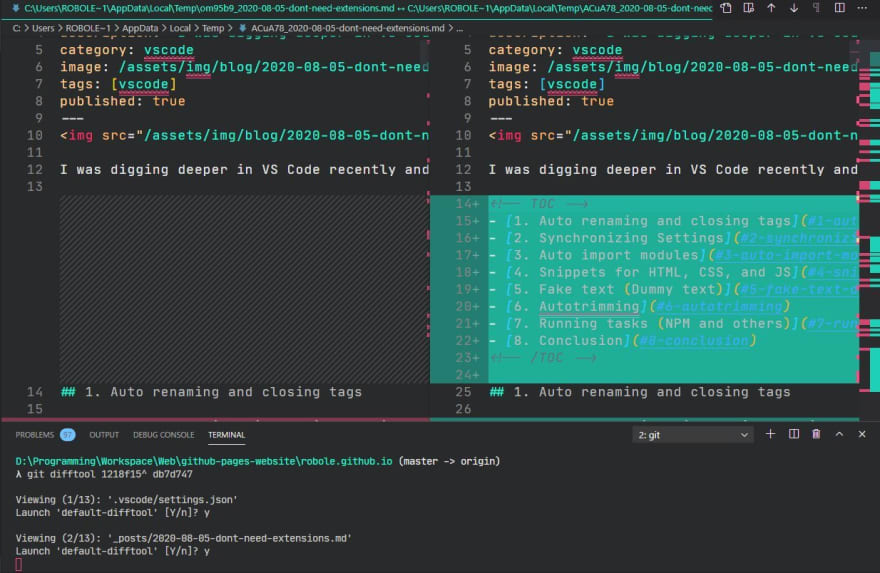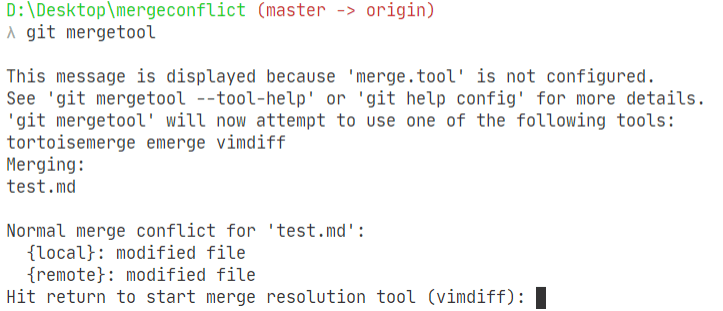An Interest In:
Web News this Week
- April 19, 2024
- April 18, 2024
- April 17, 2024
- April 16, 2024
- April 15, 2024
- April 14, 2024
- April 13, 2024
How to set VS Code as your Git editor, difftool, and mergetool
Do you use VS Code as your default Git Editor, or as your Git Diff Tool? Should you?
Let's look at the potential benefits of using VS Code as a fully-fledged Git partner, and how you can do it.
Table of Contents
- TLDR
- Why should you make VS Code your default Git Editor, Diff Tool, or Merge Tool?
- Prerequisite
- Make VS Code your default Editor
- Make VS Code your default Diff Tool
- Make VS Code your default Merge Tool
- Conclusion
TLDR
To make VS Code your default for everything git-related, first you need to ensure you can run VS Code from the command-line as outlined in the Prerequisite section.
Then, run the command git config --global --e to edit the global config, and add the following:
[core] editor = code --wait[diff] tool = vscode[difftool "vscode"] cmd = code --wait --diff $LOCAL $REMOTE[merge] tool = vscode[mergetool "vscode"] cmd = code --wait $MERGEDIf you want to see how a Git edit, diff, or merge looks in VS Code, jump to the corresponding section to see screenshots.
Why should you make VS Code your default Git Editor, Diff Tool, or Merge Tool?
It's a personal choice! There are so many options out there. Above all else, your tools should complement your workflow and not impede you.
I'll explain my decision and maybe it will give your some insight in to understanding what works best for you. In a sentence, I prefer to do as much as I can in my code editor.
Here are the situations where I have encountered friction or have an alternate preference:
- If I am executing an interactive git command that requires input from me to edit and review a chunk of text, I would prefer to stay in my code editor and stay in the same mental mode.
- I haven't used some of the Linux command-line tools associated with Git such as Nano enough to get the necessary muscle memory, I forget commands quickly! It can be a flow-buster.
- I prefer less switching between applications generally. I would prefer to switch to another tab of my code editor rather than a separate window.
- For diffing, I prefer doing it in a GUI.
- Some merge conflicts are demanding, I like to jump to source files to get the complete picture, I can use familiar shortcuts if I can do it in VS Code.
- If I can do it all in my code editor, I have a consistent colour theme without further configuration.
Prerequisite
You need to ensure you can run VS Code from the command-line before you can make it a default Editor, Diff Tool, or Merge Tool. It is possible that this wasn't done as part of your installation.
To test this, run the command code --help from the command line. If you did not see some help output, it means you currently can't run VS Code from the command-line.
You can follow these steps to rectify that:
- Windows: You need to edit the Environment Variables, and add the location of your VS Code installation to the PATH variable. Or you could re-install and ensure that the it happens through the wizard (there is an option).
- macOS: Select
Shell Command: Install 'Code' command in pathfrom the Command Palette. - Linux: Make sure you installed VS Code via a .deb or .rpm package.
Make VS Code your default Editor
The default Git Editor is Nano.
This is how Nano looks for a commit message.
This is how VS Code looks for a commit message.
Configuration
To update your git configuration, run the following command:
git config --global core.editor "code --wait"If you prefer that a new window opens each time, add the --new-window code flag:
git config --global core.editor "code --wait --new-window"If you only want to change it for your current project, run the same command without the --global git flag.
Unhappy and want to go back?
git config --global --unset core.editorMake VS Code your default Diff Tool
The default Diff Tool is vimdiff.
Specifying a Diff Tool affects the git difftool command. The command git diff still performs diffing on the command-line. The difftool command starts an interactive dialogue with a queue of the affected files, asking you choose which files you wish open to open.
This is how vimdiff looks for a diff. Pass the !
This is how VS Code looks for a diff.
You will notice in the command-line in the screenshot above that my diff session shows 13 files that have changes. If the file list is long, you can cancel the process at whenever point you want the typical way (Ctrl + C on Windows). You will probably need to narrow down the scope of your command to make the set more manageable.
Configuration
To configure it from the command-line:
git config --global diff.tool vscodegit config --global difftool.vscode.cmd "code --wait --diff $LOCAL $REMOTE"You can add the following to your global Git config if you prefer:
[diff] tool = vscode[difftool "vscode"] cmd = code --wait --diff $LOCAL $REMOTEIf you're not feeling VS Code as your Diff Tool, you run the command git difftool --tool-help to see more options.
Make VS Code your default Merge Tool
There is no default merge tool set.
When there is a conflict, you will get error messages when you try pull or push changes. Run git mergetool.
Running vimdiff then looks like this:
This is what a merge conflict looks like in VS Code:
A CodeLens gives you options for resolving the conflict. If there is more than 1 conflict, a tool bar appears in the top right corner above the document enabling you to cycle through each conflict.
Configuration
To do it from the command-line:
git config --global merge.tool vscodegit config --global mergetool.vscode.cmd "code --wait $MERGED"You can add the following to your global Git config if you prefer:
[merge] tool = vscode[mergetool "vscode"] cmd = code --wait $MERGEDIf you're not feeling VS Code as your Merge Tool, you run the command git mergetool --tool-help to see more options.
Conclusion
It's simple to setup VS Code to manage all your git needs. It's just a matter of preference if you want to use VS Code or stick with the command-line tools.
Happy coding!
Banner Photo by Valentin Antonucci.
Original Link: https://dev.to/robole/vs-code-let-s-git-it-on-24bd
Dev To
 An online community for sharing and discovering great ideas, having debates, and making friends
An online community for sharing and discovering great ideas, having debates, and making friendsMore About this Source Visit Dev To