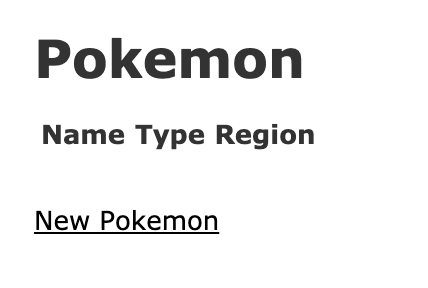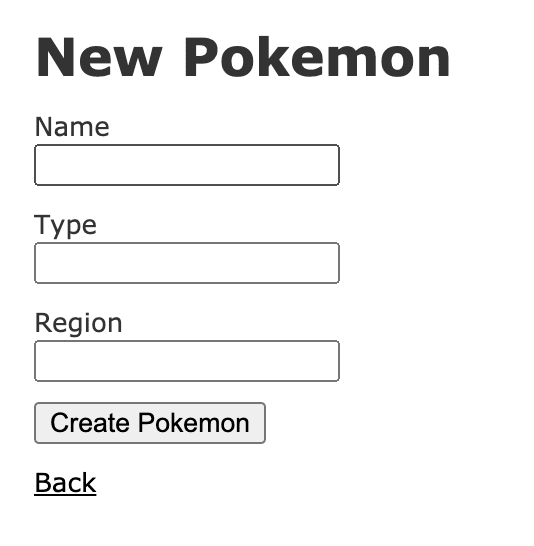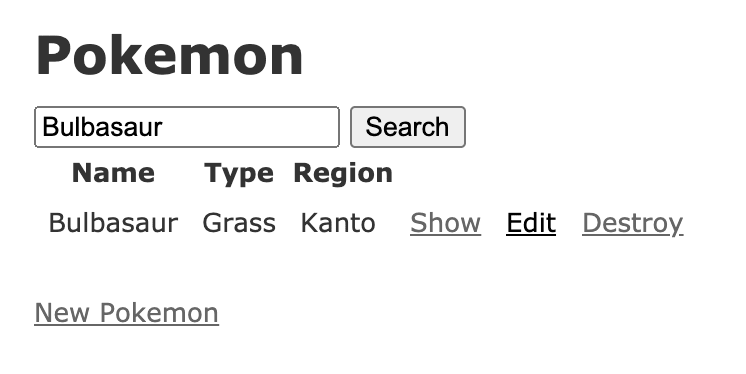An Interest In:
Web News this Week
- April 23, 2024
- April 22, 2024
- April 21, 2024
- April 20, 2024
- April 19, 2024
- April 18, 2024
- April 17, 2024
Building an Advanced Search Form in Rails 6
Introduction
A simple search form is great, but one with advanced search options can have many use cases. Can you imagine Amazon with a search form that only accepts item names? Pssh...that sounds like a nightmare to me.
I prefer to provide more options for my users. Adding more filters can help users narrow down the results and find exactly what they are looking for.
You can use gems like Ransack to build search forms much faster, but for the purpose of learning and performance we will be building this feature ourselves. Throughout the process, you will also learn how to customize Rails default pluralization. By the end, we will be able to search for Pokemon by name, type, and region.
Before We Dive In
I recommend testing the application throughout the process. You can run rails server in your terminal and visit localhost:3000 after each feature implementation and see if the application works as expected.
Getting Started
Let us begin by creating a new Rails app. Execute the following code in your command line:
rails new PokemonDB
This will set up the entire Rails directory structure that we need to run our application. Before we do our scaffold, we need to setup Pokemon to have proper pluralization. Since Pokemon is already plural, we do not want Rails to add an 's' after it.
# pokemondb/config/initializers/inflections.rb
ActiveSupport::Inflector.inflections do |inflect| inflect.uncountable "pokemon"endNow we can create our first model, Pokemon. Our model will have three strings of name, type, and region. We will generate this using a scaffold, which will generate the database and the basic MVC configuration we need. Feel free to build this without using a scaffold if you want an extra challenge.
NOTE: Rails sets attributes as strings by default. Since all of our attributes are strings, we do not need to specify the datatypes.
rails generate scaffold Pokemon name type region --force-plural
After your scaffold is built, update the Pokemon class to make 'type' an acceptable attribute for Pokemon. Rails reserves 'type' by default.
# pokemondb/app/models/pokemon.rb
class Pokemon < ApplicationRecord self.inheritance_column = "not_sti"endBe sure to follow up with rails db:migrate to update the schema. Our application will not run with pending migrations.
Updating Routes
Now we need to update our routes to change the action for the root page, indicated by a forward slash. Use the 'pokemon#index' action for the root. Update the routes file:
# pokemondb/config/routes.rb
Rails.application.routes.draw do root 'pokemon#index' resources :pokemonendNow our root page should look like this.
Test Your Create Form
Go ahead and click 'New Pokemon.' Create three or four Pokemon to test the form, then check the index page. This will also provide objects to work with. I prefer this method because I can test my forms and build 'seeds' at the same time.
Once you have added Pokemon, you should see them on the index page. They will be displayed in the order you created them with show, edit, and destroy links. The next step will be to add a basic search form and logic.
Search by Name
Before we build the advanced search, let us build a basic Pokemon search form to search by name. We will expand on it later.
To build this use the form_with tag in the Pokemon index file. If you are using an older version of Rails, form_tag will work just fine with a few slight differences. Add the following code to the index view above the Pokemon table.
# pokemondb/app/views/pokemon/index.html.erb
<%= form_with(url: '/pokemon', method: 'get', local: true) do %> <%= text_field_tag(:search) %> <%= submit_tag("Search") %><% end %>Our form is taking in a path and method. The text_field_tag displays a textbox where users can enter a search value, while the submit tag sends the information for us to use and filter results. Here is the documentation if you would like to brush up on forms.
Basic Search Method
It is time to build the search method. Since this is database logic, it will be handled by the model. This method will find Pokemon based on a given name. If no search parameters are provided, then it will display all Pokemon. Update your 'pokemon.rb' file to look like this:
# pokemondb/app/models/pokemon.rb
class Pokemon < ApplicationRecord self.inheritance_column = "not_sti" def self.search(search) if search where(["name LIKE ?","%#{search}%"]) else all end end endWe will put this new class method to use by calling it in our Pokemon index. The following code will take in search params from the search form we built earlier.
# pokemondb/app/controllers/pokemon_controller.rb
def index @pokemon = Pokemon.search(params[:search])endThe basic search form is now functional. I was able to find Bulbasaur! Time to make this form more useful and interesting.
Search Model
Next, we will add functionality to search for Pokemon by type and region. This is a bit more advanced and will require a separate model to handle searches. We will use rails generate, but this time for a model. This model will have name, type, and region. Be sure to run rails db:migrate after generating.
rails generate model Search name type region
Searches Controller
For our advanced search form to work properly, it will need its own controller. Make sure the controller name is pluralized. Run the following in your terminal, then update your routes.
rails generate controller searches
# pokemondb/config/routes.rb
Rails.application.routes.draw do root 'pokemon#index' resources :pokemon resources :searchesendController Actions
The controller will have three actions and a 'search_params' private method. Our actions are show, new, and create. Here is the code.
NOTE: Older versions of rails may use .uniq rather than .distinct. Try them out to see which one throws errors.
# pokemondb/app/controllers/searches_controller.rb
class SearchesController < ApplicationController def show @search = Search.find(params[:id]) end def new @search = Search.new @types = Pokemon.distinct.pluck(:type) @regions = Pokemon.distinct.pluck(:region) end def create @search = Search.create(search_params) redirect_to @search end private def search_params params.require(:search).permit(:name, :type, :region) end endBuilding a New Form
Start by creating a link to our new advanced search form. This can go directly under the standard search form in the Pokemon index view.
# pokemondb/app/views/pokemon/index.html.erb<%= link_to "Advanced Search", new_search_path %>
You may notice that this link does not go anywhere. We need to create our views in the searches folder! Create the views new.html.erb and show.html.erb. Make sure they are in the # pokemondb/app/views/searches directory.
Now we have some empty views. Time to add some code to create new searches. This will be a form with select menus and a submit field.
# pokemondb/app/views/searches/new.html.erb</strong
<h1>Advanced Search</h1><%= form_with model: @search do |f| %> <%= f.label :name %> <%= f.text_field :name %> <%= f.label :type %> <%= f.select :type, options_for_select(@types), include_blank: true %><br> <%= f.label :region %> <%= f.select :region, options_for_select(@regions), include_blank: true %><br><br> <%= f.submit "Search" %><% end %><p><%= link_to "Back", '/pokemon' %></p>Our advanced search view should look very clean. Try the 'Advanced Search' link on the index page to see if everything works as expected. Move on to the show view.
# pokemondb/app/views/searches/show.html.erb
<h1>Search Results</h1><p><%= link_to "Back", new_search_path %></p><% if @search.search_pokemon.empty? %> <p>No Pokemon were found.</p><% else %> <table> <thead> <tr> <th>Name</th> <th>Type</th> <th>Region</th> <th colspan="3"></th> </tr> </thead> <tbody> <% @search.search_pokemon.each do |pokemon| %> <tr> <td><%= pokemon.name %></td> <td><%= pokemon.type %></td> <td><%= pokemon.region %></td> <td><%= link_to 'Show', pokemon %></td> <td><%= link_to 'Edit', edit_pokemon_path(pokemon) %></td> <td><%= link_to 'Destroy', pokemon, method: :delete, data: { confirm: 'Are you sure?' } %></td> </tr> <% end %> </tbody></table><% end %>You may notice this table is almost identical to the one generated by the scaffold. I decided to use it since it looks clean and easy to read.
Updating the Search Model
Just like our Pokemon model, the Search model needs a method to find Pokemon. This one will be an instance method that will be called on instances of Search. We have called it in our views with .search_pokemon. It is time to build it. Keep in mind that since this model also has a 'type' attribute, we will need to make it an acceptable attribute. We have done this on the second line of the search model.
# pokemondb/app/models/search.rb
class Search < ApplicationRecord self.inheritance_column = "not_sti" def search_pokemon pokemon = Pokemon.all pokemon = pokemon.where(['name LIKE ?', name]) if name.present? pokemon = pokemon.where(['type LIKE ?', type]) if type.present? pokemon = pokemon.where(['region LIKE ?', region]) if region.present? return pokemon end endTest the Search
Everything should work properly! We should have the ability to filter Pokemon by name, type, and region. The various links and buttons we added also allow for great user-friendliness. It is nice to have a link to go back to the previous page and links to alter our Pokemon.
Run your rails server and visit localhost:3000 to see everything in action.
Thank you for reading this tutorial. I hope this can be of use to you in a future Rails project.
Original Link: https://dev.to/branmar97/building-an-advanced-search-form-in-rails-6-2fkm
Dev To
 An online community for sharing and discovering great ideas, having debates, and making friends
An online community for sharing and discovering great ideas, having debates, and making friendsMore About this Source Visit Dev To