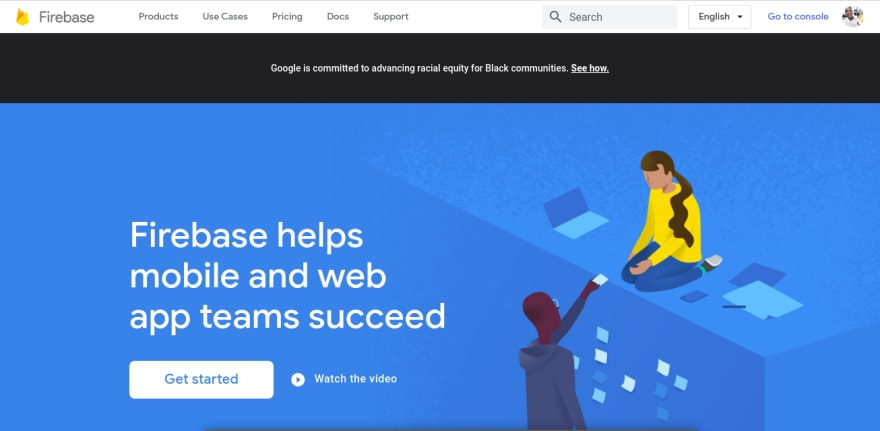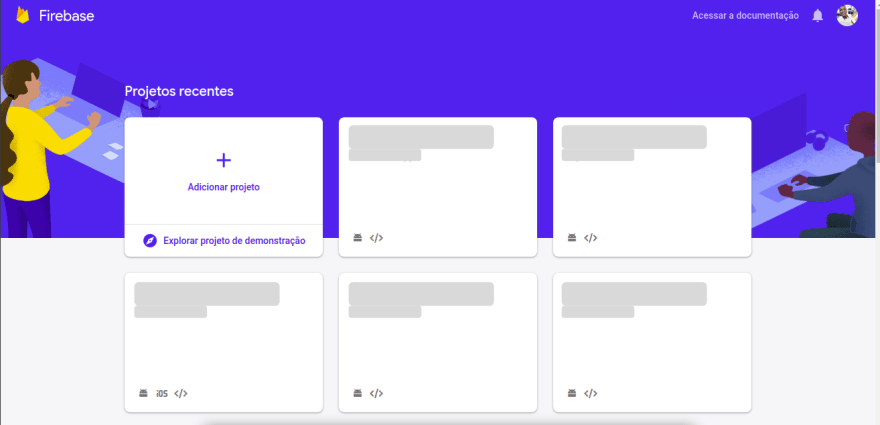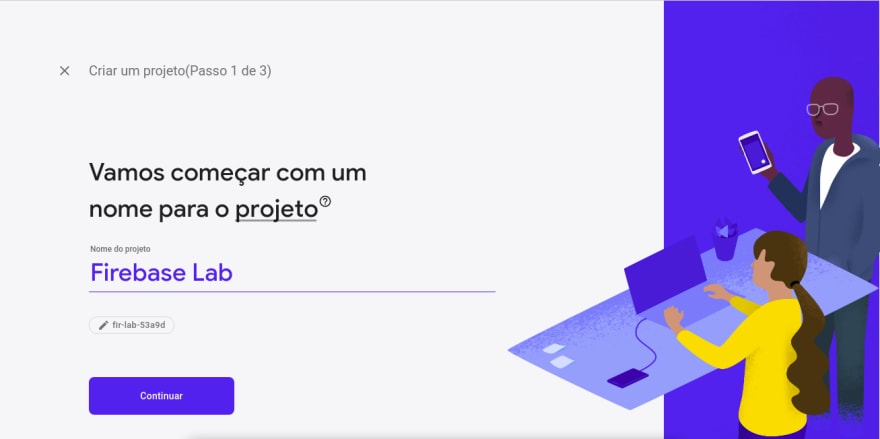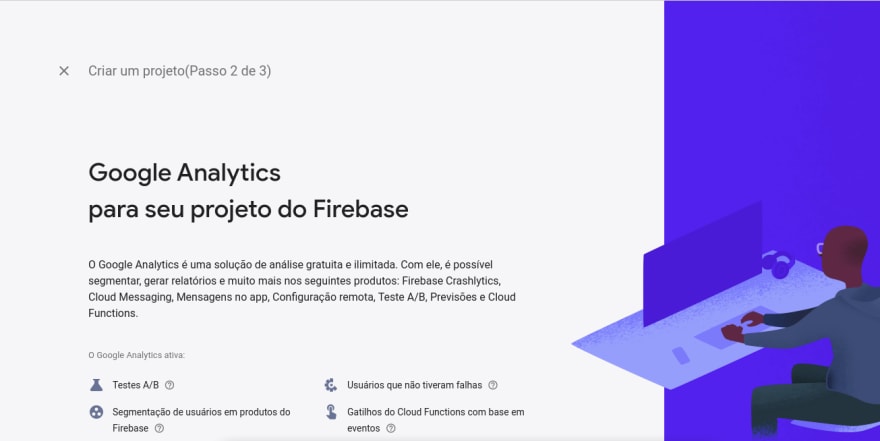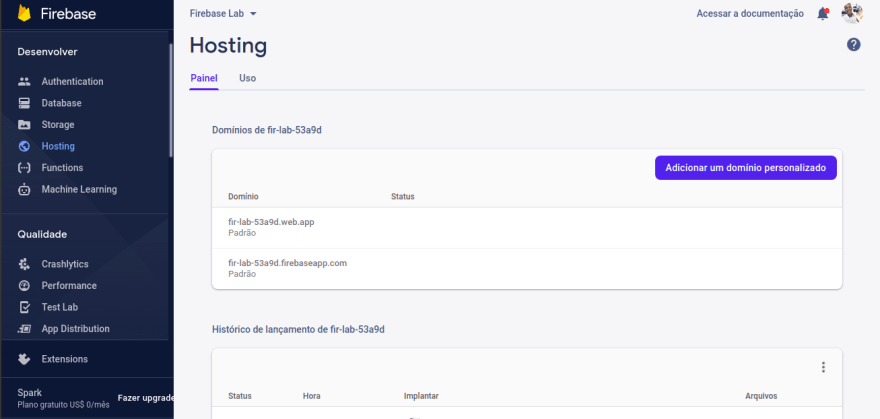An Interest In:
Web News this Week
- April 15, 2024
- April 14, 2024
- April 13, 2024
- April 12, 2024
- April 11, 2024
- April 10, 2024
- April 9, 2024
Deploy a website using Firebase Hosting
There's a lot of options cheap or even free in the market to deploy our projects. One of these and my favorite is the Firebase Hosting, a service of Google.
This is my first post written in English. I'm from Brazil and I decided to try to write a series of articles in a new language with more reach than Portuguese using a translator eventually because I'm not fluent yet. So, I ask you for feedback and corrections if you find any errors. Thanks!
Firebase is a set of services of Google that provides you a BaaS (Back-end as a service), which means you don't have to worry about the boring part of deploy a back-end to your project. One of these services is the Firebase Hosting that you can deploy your website or web app made in HTML, Javascript, and CSS.
I'll show you how to deploy a simple website in the Firebase Hosting at zero cost.
Create a project
We need to click in "Go to console" in the top right corner.
So the Firebase console. Now, we gonna create a project by clicking in "Adicionar projeto" (I didn't find how to change the language on the firebase console)
Now, we chosen the name of the project and keep on! In the mine, I've chosen the name "Firebase Lab"
Here you can disable google analytics for now:
The project finally created:
Deploy website
We gonna create a folder and a simple html:
$ mkdir firebase-lab-websiteLook at our simple html in the folder:
firebase-lab-website/index.html
<!DOCTYPE html><html lang="en"> <head> <meta charset="UTF-8"> <meta name="viewport" content="width=device-width, initial-scale=1.0"> <title>Firebase Lab</title> </head> <body> <h1>Firebase Lab</h1> </body></html>Now, we need to install the CLI of the firebase with the command below:
$ npm install -g firebase-toolsNow, we need login:
$ firebase loginAfter that, execute this command in the website directory and choose the right project:
$ firebase initFirst, you select the option "Hosting: Configure and deploy Firebase Hosting sites" with the space bar and press Enter.
Second, choose the option "Use an existing project" by press Enter.
Third, choose the project that you created.
Fourth, enter the folder of your index.html. The default is "public", but in my case, is "./".
Last, we need to say if your website is a single-page app.
All ready! Now, the last command in the directory is to deploy:
$ firebase deployOur website is online!!
You can see details of the deploy in the option "Hosting" at the left menu:
Give me feedback! :) Thanks!
Original Link: https://dev.to/gabrielrufino/deploy-a-website-using-firebase-hosting-4ek4
Dev To
 An online community for sharing and discovering great ideas, having debates, and making friends
An online community for sharing and discovering great ideas, having debates, and making friendsMore About this Source Visit Dev To