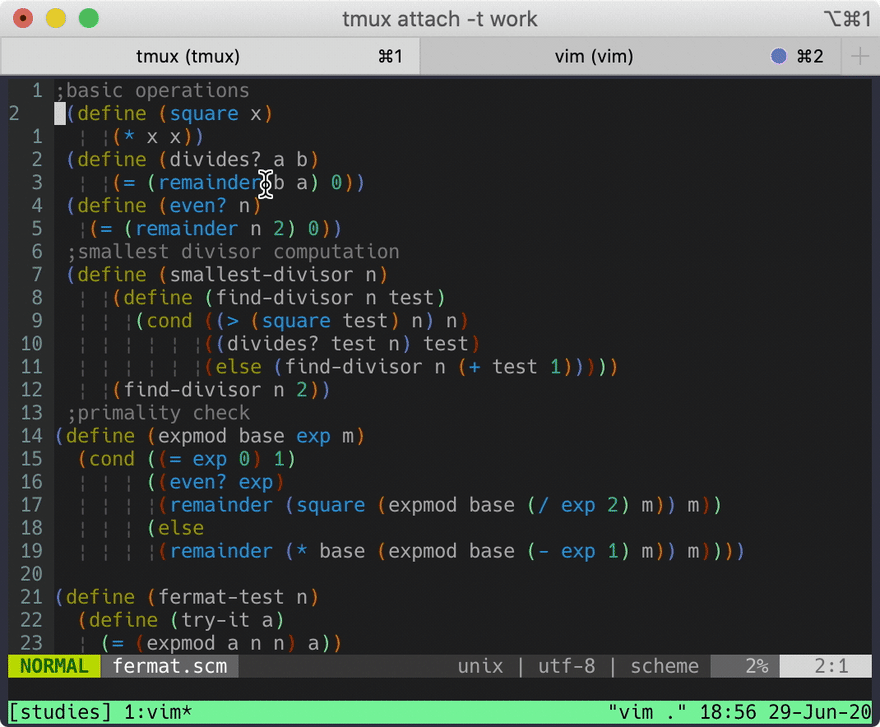An Interest In:
Web News this Week
- March 21, 2024
- March 20, 2024
- March 19, 2024
- March 18, 2024
- March 17, 2024
- March 16, 2024
- March 15, 2024
How to search faster in Vim with FZF.vim
One thing that modern text editors/ IDEs got right that Vim didn't is how easy it is to find files and to find in files with modern editors/IDEs. In this article, I will show you how to use FZF.vim to make searching in Vim as easy as searching in modern editors/IDEs.
Here are the things I will cover:
- Setup
- FZF syntax
- Finding files
- Finding in files
- Other searches
- Search and replace in multiple files
- Conclusion
Warning: when using FZF, please fasten your seatbelt, because it can get REALLY fast.
Setup
Before we start, we need to download FZF and ripgrep. Follow the instruction on their github repo. If you have homebrew, you can run brew install fzf and brew install ripgrep. The commands fzf and rg should be now available.
In my .zshrc (.bashrc if you use bash), I have these:
if type rg &> /dev/null; then export FZF_DEFAULT_COMMAND='rg --files' export FZF_DEFAULT_OPTS='-m --height 50% --border'fiFZF does not use ripgrep by default, so we need to tell FZF to use ripgrep with FZF_DEFAULT_COMMAND variable.
Pay attention to -m in FZF_DEFAULT_OPTS. This option allows us to make multiple selections (with Tab or Shift-Tab). You don't have to use it, but I think it is helpful to be able to select multiple files. It will come in handy when you want to perform search and replace in multiple files - which I'll cover in just a little bit :). The remaining options are optional. To learn more, check out fzf's repo or man fzf.
At minimum we should have export FZF_DEFAULT_COMMAND='rg'.
After installing fzf and rg, let's set up Vim. I am using vim-plug plugin manager in this example, but you can use anything.
To set up FZF in Vim, add these inside your .vimrc plugins. We will be using FZF.vim plugin (created by the same FZF author). The second line ensures that we have latest FZF.
Plug 'junegunn/fzf.vim'Plug 'junegunn/fzf', { 'do': { -> fzf#install() } }For more info, you can check out this README page from FZF.vim repo.
FZF syntax
Let's go over syntax so we can search more efficiently. Fortunately for us, there aren't many to learn.
^is a prefix exact match. To search for phrase starting with "welcome", we do^welcome.$is a suffix exact match. To search for phrase ending with "my friends", we dofriends$.'is an exact match. To search for phrase "welcome my friends", we do'welcome my friends.|is an "or" match. To search for either "friends" or "foes", we can usefriends | foes.!is an inverse match. To search for phrase containing "welcome" and not "friends", we can usewelcome !friends
We can mix and match the above. For example, ^hello | ^welcome friends$ searches for phrase starting with either "welcome" or "hello" and ending with "friends".
Finding files
To search for files inside Vim using FZF.vim plugin, we can use :Files method. Run :Files from Vim and you'll be prompted with FZF search prompt. Pretty cool!
FZF.vim file finder is best used with a mapping. I've used <Leader>f and Ctrl-p in the past and I am currently mapping it to Ctrl-f.
nnoremap <silent> <C-f> :Files<CR>Finding in files
To search inside files, we can use FZF.vim's :Rg command. Alternatively, we can use :Ag (The Silver Searcher). For this article, I will use :Rg.
Mine is mapped to <Leader>f.
nnoremap <silent> <Leader>f :Rg<CR>Side note: FZF.vim :Rg option also searches for file name in addition to the phrase. If you think this is an issue, check out this comment. I added this in my .vimrc:
command! -bang -nargs=* Rg call fzf#vim#grep("rg --column --line-number --no-heading --color=always --smart-case ".shellescape(<q-args>), 1, {'options': '--delimiter : --nth 4..'}, <bang>0)With the above, every time we invoke Rg, FZF + ripgrep will not consider filename as a match in Vim.
Other searches
FZF.vim provides many other search commands. You can check them out here.
Here's what my FZF mappings look like:
" PLUGIN: FZFnnoremap <silent> <Leader>b :Buffers<CR>nnoremap <silent> <C-f> :Files<CR>nnoremap <silent> <Leader>f :Rg<CR>nnoremap <silent> <Leader>/ :BLines<CR>nnoremap <silent> <Leader>' :Marks<CR>nnoremap <silent> <Leader>g :Commits<CR>nnoremap <silent> <Leader>H :Helptags<CR>nnoremap <silent> <Leader>hh :History<CR>nnoremap <silent> <Leader>h: :History:<CR>nnoremap <silent> <Leader>h/ :History/<CR> Replacing grep with rg
Internally, Vim has two ways to search in files: :vimgrep and :grep. :vimgrep uses vim's built-in grep and :grep uses external tool which you can reassign using 'grepprg'.
For example, if we want to search for "iggy" with :grep, we can run :grep "iggy" . -R (you may notice that Vim's :grep syntax is similar to terminal grep command; this is because :grep by default runs grep -n $* /dev/null on unix-based machine). The command above will search for string "iggy" recursively (-R) from current location (.).
Vim allows us to change the program used by :grep. We can tell Vim to use ripgrep instead of grep by adding this inside our vimrc:
set grepprg=rg\ --vimgrep\ --smart-case\ --followNow when we run :grep inside Vim, it will run rg --vimgrep --smart-case --follow instead. For more information what the options above mean, check out man rg. I can now run a more succinct command :grep "iggy" instead of :grep "iggy" . -R.
Vim :grep command uses quickfix to display results. I won't go over quickfix here because it's outside this article's scope. We can use :copen to display quickfix window and :cclose to close quickfix window. Try it!
You might wonder, "Well, this is nice but I never used :grep in Vim, plus can't we just use :Rg to find string in files? When will I ever need to use :grep?"
That is a very good question. The answer to "why do we need grep in Vim?" is that it will let us to do what I'll going to cover next: search and replace in multiple files.
Search and replace in multiple files
Modern text editors like VSCode makes it very easy to search and replace string across multiple files. If I may confess, in the beginning when I had to search/replace string in multiple files, I used VSCode because doing it in Vim, although possible, takes too long... until now.
I will show you two different tricks to easily do search and replace phrases across multiple files in Vim.
The first method is to replace ALL matching phrases in our project. We will need to use :grep. Let's say you want to replace all instance of "pizza" with "donut". Here's what you do:
:grep "pizza":cfdo %s/pizza/donut/g | updateThat's it? Yup! That's it. Let me break down the steps:
:grep pizzauses ripgrep to succinctly search for all instances of "pizza". By the way, this would still work even if we didn't reassign ripgrep to replace default grep. We would have to do:grep "pizza" . -Rinstead of:grep "pizza".- We run
:cfdobecause:grepuses quickfix.:cfdoexecutes any command we pass (in this case, our command is%s/pizza/donut/g) on all entries in our quickfix list. To run multiple commands, we can chain it with pipe (|). The first command we are executing is pizza-donut substitution:%s/pizza/donut/g. The second command,update, saves each file after the first is finished.
Let's discuss the second way.
The second method is to search and replace in select multiple files instead of all files using buffers. Here we can choose which files we want to perform select and replace.
- Clear our buffers (
:Buffers) first. Our buffers list should contain only the needed files. We can clear it with%bd | e# | bd#(or restart Vim). - Run
:Files. - Select all files you want to perform search and replace on. To select multiple files, use
Tab/Shift+Tab. This is only possible if we have-minFZF_DEFAULT_OPTS. - Run
:bufdo %s/pizza/donut/g | update.
Our command :bufdo %s/pizza/donut/g | update looks similar to :cfdo %s/pizza/donut/g | update. That's because they are. Instead of performing substitution on all quickfix (cfdo) entries, we perform our substitution on all buffer (bufdo) entries.
Conclusion
FZF.vim is a game-changer. I can't imagine using Vim without it. This article shows how to set up necessary tools and configs to get FZF running in Vim. I also shared some tips to perform more complicated searches, like search-and-replace.
Once everything is set up, we can now search quickly in Vim like modern editors/ IDEs.
Hope you find this helpful. Keep improving. Keep hacking. Keep inventing.
Happy coding!
Resources
Original Link: https://dev.to/iggredible/how-to-search-faster-in-vim-with-fzf-vim-36ko
Dev To
 An online community for sharing and discovering great ideas, having debates, and making friends
An online community for sharing and discovering great ideas, having debates, and making friendsMore About this Source Visit Dev To