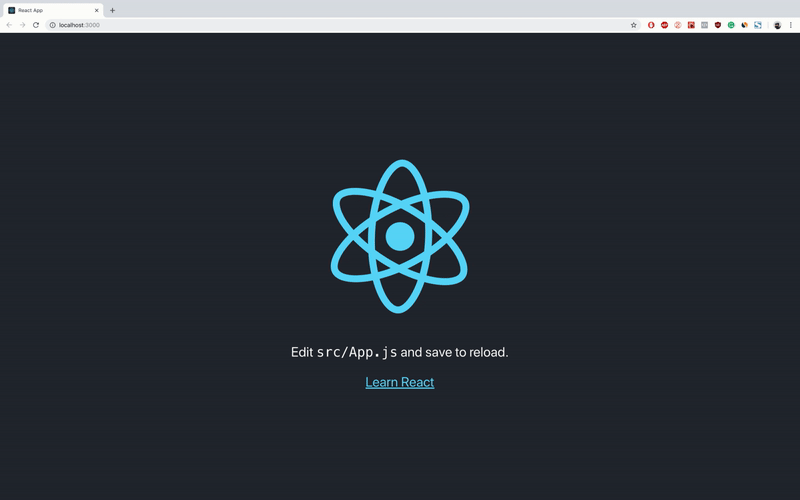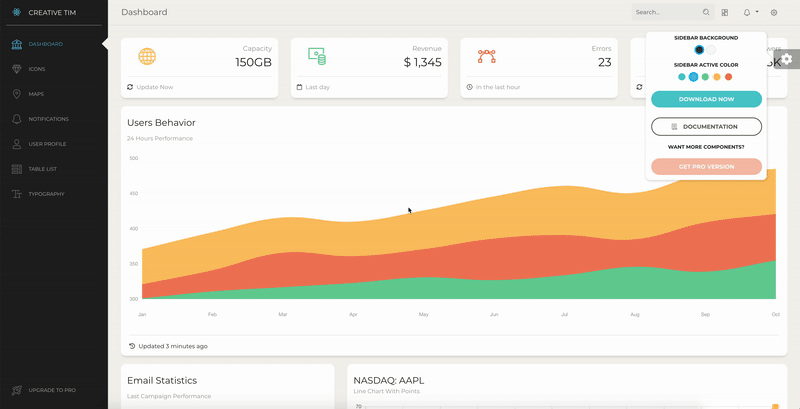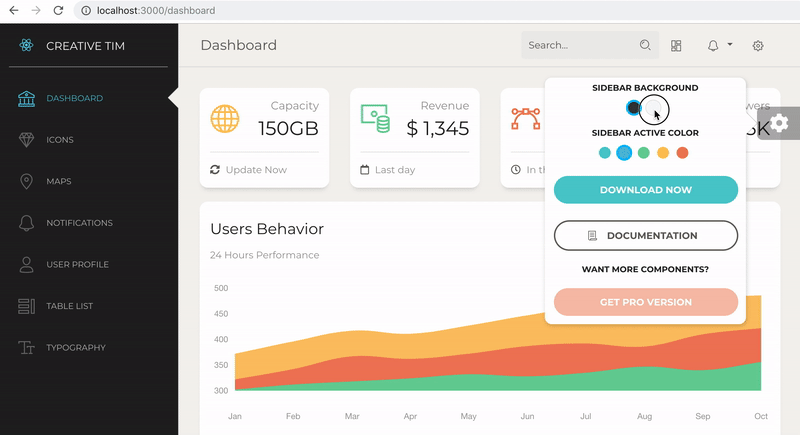How to use Redux in ReactJS with real-life examples
Since I started to work with ReactJS, at Creative-Tim, Ive only used it to create simple react apps, or templates if you will. I have used ReactJS only with create-react-app and have never tried to integrate it with something more.
A lot of our users have asked me or my team if the templates created by me had Redux on them. Or if they were created in such manner that they could be used with Redux. And my answer was always something like: I havent worked with Redux yet and I do not know what answer I should give you.
So here I am now, writing an article about Redux and how it should be used in React. Later on, in this article, I am going to add Redux on top of one of the projects that I have worked over the last one and some years.
Good to know before we go ahead and wrestle with these two libraries:
- I am going to use [email protected] (installed globally)
- I am using [email protected]
- My Node.js version at the time of writing this post was 10.13.0 (LTS)
- If you want to use Webpack instead, then you can read my Webpack article, and combine what I am showing you there with what I am going to show you here.
Creating a new ReactJS based project and adding Redux to it
First things first lets create a new react app, cd into it and start it.
create-react-app react-redux-tutorialcd react-redux-tutorialnpm start
|default create-react-app output of npm start|
As we can see, create-react-app gives us a very basic template with a paragraph, an anchor to the React website and the official ReactJS icon rotating.
I havent told you guys what we are going to use Redux for, or what are we doing here. And this is because I needed the above gif image.
To make this tutorial article light weight and easy to understand, we are not going to build something very complex. We are going to use Redux to make the above React image stop or start rotating.
So this being said, lets go ahead and add the following Redux packages:
npm install --save redux react-redux- What Redux does in a very general sense, is that it creates a global state for the whole application, that can be accessed by any of your component
- It is a state management library
- You have only one state for your whole app, and not states for each of your components
- This is used so we can access Reduxs data and modify it by sending actions to Redux actually not Redux, but well get there
- The official docs state: It lets your React components read data from a Redux store, and dispatch actions to the store to update data
NOTE: If you have problems with the above command, try installing the packages separately
When working with Redux, you will need three main things:
- actions: these are objects that should have two properties, one describing the type of action, and one describing what should be changed in the app state.
- reducers: these are functions that implement the behavior of the actions. They change the state of the app, based on the action description and the state change description.
- store: it brings the actions and reducers together, holding and changing the state for the whole app there is only one store.
As Ive said above, we are going to stop and start the React logo spinning. This means we are going to need two actions as follows:
1 Linux / Mac commands
mkdir src/actionstouch src/actions/startAction.jstouch src/actions/stopAction.js2 Windows commands
mkdir src\actionsecho "" > src\actions\startAction.jsecho "" > src\actions\stopAction.jsNow lets edit the src/actions/startAction.js as follows:
export const startAction = { type: "rotate", payload: true};So, we are going to say to our reducer that the type of the action is about the rotation (rotate) of the React logo. And the state for the rotate of the React logo should be changed to true we want the logo to start rotating.
Now lets edit the src/actions/stopAction.js as follows:
export const stopAction = { type: "rotate", payload: false};So, we are going to say to our reducer that the type of the action is about the rotation (rotate) of the React logo. And the state for the rotate of the React logo should be changed to false we want the logo to stop rotating.
Lets also create the reducer for our app:
1 Linux / Mac commands
mkdir src/reducerstouch src/reducers/rotateReducer.js2 Windows commands
mkdir src\reducersecho "" > src\reducers\rotateReducer.jsAnd, add the following code inside of it:
export default (state, action) => { switch (action.type) { case "rotate": return { rotating: action.payload }; default: return state; }};So, the reducer will receive both of our actions, both of which are of type rotate, and they both change the same state in the app which is state.rotating. Based on the payload of these actions, state.rotating will change into true or false.
Ive added a default case, which will keep the state unaltered if the action type is not rotate. The default value is there in case we create an action and we forget to add a case for that action. This way we do not delete the whole app state we simply do nothing, and keep what we had.
The last thing that we need to do is to create our store for the whole app. Since there is only one store / one state for the whole app, we are not going to create a new folder for the store. If you want, you can create a new folder for the store and add it there, but its not like with the actions, for example, where you can have multiple actions and it looks better to keep them inside a folder.
So this being said we are going to run this command:
1 Linux / Mac command
touch src/store.js2 Windows command
echo "" > src\store.jsAnd also add the following code inside it:
import { createStore } from "redux";import rotateReducer from "reducers/rotateReducer";function configureStore(state = { rotating: true }) { return createStore(rotateReducer,state);}export default configureStore;So, we create a function named configureStore in which we send a default state, and we create our store using the created reducer and the default state.
Im not sure if youve seen my imports, they use absolute paths, so you might have some errors due to this. The fix for this is one of the two:
Either
1 Add a .env file into your app like so:
echo "NODE_PATH=./src" > .env`Or
2 Install cross-env globally and change the start script from the package.json file like so:
npm install -g cross-envAnd inside package.json
"start": "NODE_PATH=./src react-scripts start",`Now that we have set up our store, our actions and our reducer we need to add a new class inside the src/App.css file. This class will pause the rotating animation of the logo.
So we are going to write the following inside src/App.css:
.App-logo-paused { animation-play-state: paused;}So your App.css file should look something like this:
.App { text-align: center;}.App-logo { animation: App-logo-spin infinite 20s linear; height: 40vmin;}/* new class here */.App-logo-paused { animation-play-state: paused;}.App-header {background-color: #282c34; min-height: 100vh; display: flex; flex-direction: column; align-items: center; justify-content: center; font-size: calc(10px + 2vmin); color: white;}.App-link { color: #61dafb;}@keyframes App-logo-spin { from { transform: rotate(0deg); } to { transform: rotate(360deg); }}Now, we only need to modify our src/App.js file so that it listens to our store state. And when clicking on the logo, it calls one of the start or stop actions.
First things first, we need to connect our component to our redux store so we import connect from react-redux.
import { connect } from "react-redux";After this, well export our App component through the connect method like this:
export default connect()(App);To change the redux store state well need the actions that weve done earlier so lets import them as well:
import { startAction } from "actions/startAction";import { stopAction } from "actions/stopAction";Now we need to retrieve the state from our store and to say that we want the start and stop actions to be used for changing the state.
This will be done using the connect function, which accepts two parameters:
- mapStateToProps: this is used to retrieve the store state
- mapDispatchToProps: this is used to retrieve the actions and dispatch them to the store
You can read more about them here: react-redux connect function arguments.
So lets write inside our App.js (at the end of the file if you may):
const mapStateToProps = state => ({ ...state});const mapDispatchToProps = dispatch => ({ startAction: () => dispatch(startAction), stopAction: () => dispatch(stopAction)});After this, lets add them inside our connect function like so:
export default connect(mapStateToProps, mapDispatchToProps)(App);And right now, inside our App component, we can access the store state, the startAction and stopAction through props.
Lets change the img tag to:
<img src={logo} className={ "App-logo" + (this.props.rotating ? "":" App-logo-paused") } alt="logo" onClick={ this.props.rotating ? this.props.stopAction : this.props.startAction }/>So, what we are saying here is, if the store state of rotating (this.props.rotating) is true, then we want just the App-logo className to be set to our img. If that is false, then we also want the App-logo-paused class to be set in the className. This way we pause the animation.
Also, if this.props.rotating is true, then we want to send to our store for the onClick function and change it back to false, and vice-versa.
We are almost done, but weve forgot something.
We havent yet told our react app that we have a global state, or if you will, that we use redux state management.
For this, we go inside src/index.js, we import a Provider from react-redux, and the newly created store like so:
import { Provider } from "react-redux";import configureStore from "store";- Provider: makes the Redux store available to any nested components that have been wrapped in the connect function
After this, instead of rendering our App component directly, we render it through our Provider using the store that weve created like so:
ReactDOM.render( <Provider store={configureStore()}> <App /> </Provider>, document.getElementById('root'));Here we could have used the configureStore function with some other state, for example configureStore({ rotating: false }).
So, your index.js should look like this:
import React from 'react';import ReactDOM from 'react-dom';// new imports startimport { Provider } from "react-redux";import configureStore from "store";// new imports stopimport './index.css';import App from './App';import * as serviceWorker from './serviceWorker';// changed the renderReactDOM.render( <Provider store={configureStore()}> <App /> </Provider>, document.getElementById('root'));// changed the renderserviceWorker.unregister();Lets go ahead and see if our redux app works:
Using action creators
Optionally, instead of actions, we can use action creators, which are functions that create actions.
This way, we can combine our two actions in just one function and reduce a bit our code.
So, lets go ahead and create a new file:
1 Linux / Mac command
touch src/actions/rotateAction.js2 Windows command
echo "" > src\actions\rotateAction.jsAnd add this code:
const rotateAction = (payload) => { return { type: "rotate", payload }}export default rotateAction;We are going to send an action of type rotate, with a payload that we are going to get in the App component.
Inside the src/App.js component, we need to import our new action creator:
import rotateAction from "actions/rotateAction";Add the new function to the mapDispatchToProps like so:
rotateAction: will receive a (payload) and will dispatch the rotateAction with the payload
Change the onClick function to:
onClick={() => this.props.rotateAction(!this.props.rotating)}And finally, add our new action creator to the mapDispatchToProps like this:
rotateAction: (payload) => dispatch(rotateAction(payload))We can also delete the old imports for the old actions, and delete them from the mapDispatchToProps as well.
This is how you new src/App.js should look like:
import React, { Component } from 'react';// new lines from hereimport { connect } from "react-redux";import rotateAction from "actions/rotateAction";//// new lines to hereimport logo from './logo.svg';import './App.css';class App extends Component { render() { console.log(this.props); return ( <div className="App"> <header className="App-header"> <img src={logo} className={ "App-logo" + (this.props.rotating ? "":" App-logo-paused") } alt="logo" onClick={ () => this.props.rotateAction(!this.props.rotating) } /> <p> Edit <code>src/App.js</code> and save to reload. </p> <a className="App-link" href="https://reactjs.org" target="_blank" rel="noopener noreferrer" > Learn React </a> </header> </div> ); }}const mapStateToProps = state => ({ ...state});const mapDispatchToProps = dispatch => ({ rotateAction: (payload) => dispatch(rotateAction(payload))});export default connect(mapStateToProps, mapDispatchToProps)(App);A real-life example with Paper Dashboard React
|Paper Dashboard React Product Gif]|
As you will see in the above gif image, I am using the right menu to change the colors of the menu on the left. This is achieved by using component states, and by passing that state from a parent component to the two menus and some functions to change that state.
|small diagram on how the app works at the moment|
I thought it would be a nice example, to take this product and replace the component states with Redux.
You can get it in these 3 ways:
- Download from creative-tim.com
- Download from Github
- Clone from Github:
git clone https://github.com/creativetimofficial/paper-dashboard-react.gitNow that we have this product, lets cd into it and install again redux and react-redux:
npm install --save redux react-reduxAfter this, we need to create the actions. Since in the right menu we have 2 colors that set the background of the left menu, and 5 colors that change the color of the links, we need 7 actions, or 2 actions creators and we are going with this second option since it is a bit less code to write:
1 Linux / Mac commands
mkdir src/actionstouch src/actions/setBgAction.jstouch src/actions/setColorAction.js2 Windows commands
mkdir src\actionsecho "" > src\actions\setBgAction.jsecho "" > src\actions\setColorAction.jsAfter this, lets create the actions code as follows:
src/actions/setBgAction.js
const setBgAction = (payload) => { return { type: "bgChange", payload }}export default setBgAction; src/actions/setColorAction.js
const setColorAction = (payload) => { return { type: "colorChange", payload }}export default setColorAction;Now, as in the first part, we need the reducer:
1 Linux / Mac commands
mkdir src/reducerstouch src/reducers/rootReducer.js2 Windows commands
mkdir src\reducersecho "" > src\reducers\rootReducer.jsAnd the code for the reducer:
export default (state, action) => { switch (action.type) { case "bgChange": return { ...state, bgColor: action.payload }; case "colorChange": return { ...state, activeColor: action.payload }; default: return state; }};As you can see here, unlike our first example, we want to keep our old state and update its contents.
We also need the store:
1 Linux / Mac command
touch src/store.js2 Windows command
echo "" > src\store.jsThe code for it:
import { createStore } from "redux";import rootReducer from "reducers/rootReducer";function configureStore(state = { bgColor: "black", activeColor: "info" }) { return createStore(rootReducer,state);}export default configureStore;Inside the src/index.js we need:
// new imports startimport { Provider } from "react-redux";import configureStore from "store";// new imports stopAnd also, change the render function:
ReactDOM.render( <Provider store={configureStore()}> <Router history={hist}> <Switch> {indexRoutes.map((prop, key) => { return <Route path={prop.path} key={key} component={prop.component} />; })} </Switch> </Router> </Provider>, document.getElementById("root"));So the index.js file should look like this:
import React from "react";import ReactDOM from "react-dom";import { createBrowserHistory } from "history";import { Router, Route, Switch } from "react-router-dom";// new imports startimport { Provider } from "react-redux";import configureStore from "store";// new imports stopimport "bootstrap/dist/css/bootstrap.css";import "assets/scss/paper-dashboard.scss";import "assets/demo/demo.css";import indexRoutes from "routes/index.jsx";const hist = createBrowserHistory();ReactDOM.render( <Provider store={configureStore()}> <Router history={hist}> <Switch> {indexRoutes.map((prop, key) => { return <Route path={prop.path} key={key} component={prop.component} />; })} </Switch> </Router> </Provider>, document.getElementById("root"));Now we need to make some changes inside src/layouts/Dashboard/Dashboard.jsx. We need to delete the state and the functions that change the state. So go ahead and delete these bits of code:
The constructor (between lines 16 and 22):
constructor(props){ super(props); this.state = { backgroundColor: "black", activeColor: "info", }}The state functions (between lines 41 and 46):
handleActiveClick = (color) => { this.setState({ activeColor: color }); }handleBgClick = (color) => { this.setState({ backgroundColor: color });}The sidebar bgColor and activeColor props (lines 53 and 54):
bgColor={this.state.backgroundColor}activeColor={this.state.activeColor}All of the FixedPlugin props (between lines 5962):
bgColor={this.state.backgroundColor}activeColor={this.state.activeColor}handleActiveClick={this.handleActiveClick}handleBgClick={this.handleBgClick}So, we remain with this code inside the Dashboard layout component:
import React from "react";// javascript plugin used to create scrollbars on windowsimport PerfectScrollbar from "perfect-scrollbar";import { Route, Switch, Redirect } from "react-router-dom";import Header from "components/Header/Header.jsx";import Footer from "components/Footer/Footer.jsx";import Sidebar from "components/Sidebar/Sidebar.jsx";import FixedPlugin from "components/FixedPlugin/FixedPlugin.jsx";import dashboardRoutes from "routes/dashboard.jsx";var ps;class Dashboard extends React.Component { componentDidMount() { if (navigator.platform.indexOf("Win") > -1) { ps = new PerfectScrollbar(this.refs.mainPanel); document.body.classList.toggle("perfect-scrollbar-on"); } } componentWillUnmount() { if (navigator.platform.indexOf("Win") > -1) { ps.destroy(); document.body.classList.toggle("perfect-scrollbar-on"); } } componentDidUpdate(e) { if (e.history.action === "PUSH") { this.refs.mainPanel.scrollTop = 0; document.scrollingElement.scrollTop = 0; } } render() { return ( <div className="wrapper"> <Sidebar {...this.props} routes={dashboardRoutes} /> <div className="main-panel" ref="mainPanel"> <Header {...this.props} /> <Switch> {dashboardRoutes.map((prop, key) => { if (prop.pro) { return null; } if (prop.redirect) { return <Redirect from={prop.path} to={prop.pathTo} key={key} />; } return ( <Route path={prop.path} component={prop.component} key={key} /> ); })} </Switch> <Footer fluid /> </div> <FixedPlugin /> </div> ); }}export default Dashboard;We need to connect the Sidebar and FixedPlugin components to to the store.
For src/components/Sidebar/Sidebar.jsx:
import { connect } from "react-redux";And change the export to:
const mapStateToProps = state => ({ ...state});export default connect(mapStateToProps)(Sidebar);For the src/components/FixedPlugin/FixedPlugin.jsx:
jsimport { connect } from "react-redux";import setBgAction from "actions/setBgAction";import setColorAction from "actions/setColorAction";And the export should now be:
const mapStateToProps = state => ({ ...state});const mapDispatchToProps = dispatch => ({ setBgAction: (payload) => dispatch(setBgAction(payload)), setColorAction: (payload) => dispatch(setColorAction(payload))});export default connect(mapStateToProps, mapDispatchToProps)(FixedPlugin);We are going to have these next changes:
- anywhere you find the word handleBgClick, youll need to change it to setBgAction
- anywhere you find the word handleActiveClick, youll need to change it to setColorAction
So, the FixedPlugin component should now look like this:
import React, { Component } from "react";import { connect } from "react-redux";import setBgAction from "actions/setBgAction";import setColorAction from "actions/setColorAction";import Button from "components/CustomButton/CustomButton.jsx";class FixedPlugin extends Component { constructor(props) { super(props); this.state = { classes: "dropdown show" }; this.handleClick = this.handleClick.bind(this); } handleClick() { if (this.state.classes === "dropdown") { this.setState({ classes: "dropdown show" }); } else { this.setState({ classes: "dropdown" }); } } render() { return ( <div className="fixed-plugin"> <div className={this.state.classes}> <div onClick={this.handleClick}> <i className="fa fa-cog fa-2x" /> </div> <ul className="dropdown-menu show"> <li className="header-title">SIDEBAR BACKGROUND</li> <li className="adjustments-line"> <div className="badge-colors text-center"> <span className={ this.props.bgColor === "black" ? "badge filter badge-dark active" : "badge filter badge-dark" } data-color="black" onClick={() => { this.props.setBgAction("black"); }} /> <span className={ this.props.bgColor === "white" ? "badge filter badge-light active" : "badge filter badge-light" } data-color="white" onClick={() => { this.props.setBgAction("white"); }} /> </div> </li> <li className="header-title">SIDEBAR ACTIVE COLOR</li> <li className="adjustments-line"> <div className="badge-colors text-center"> <span className={ this.props.activeColor === "primary" ? "badge filter badge-primary active" : "badge filter badge-primary" } data-color="primary" onClick={() => { this.props.setColorAction("primary"); }} /> <span className={ this.props.activeColor === "info" ? "badge filter badge-info active" : "badge filter badge-info" } data-color="info" onClick={() => { this.props.setColorAction("info"); }} /> <span className={ this.props.activeColor === "success" ? "badge filter badge-success active" : "badge filter badge-success" } data-color="success" onClick={() => { this.props.setColorAction("success"); }} /> <span className={ this.props.activeColor === "warning" ? "badge filter badge-warning active" : "badge filter badge-warning" } data-color="warning" onClick={() => { this.props.setColorAction("warning"); }} /> <span className={ this.props.activeColor === "danger" ? "badge filter badge-danger active" : "badge filter badge-danger" } data-color="danger" onClick={() => { this.props.setColorAction("danger"); }} /> </div> </li> <li className="button-container"> <Button href="https://www.creative-tim.com/product/paper-dashboard-react" color="primary" block round > Download now </Button> </li> <li className="button-container"> <Button href="https://www.creative-tim.com/product/paper-dashboard-react/#/documentation/tutorial" color="default" block round outline > <i className="nc-icon nc-paper"></i> Documentation </Button> </li> <li className="header-title">Want more components?</li> <li className="button-container"> <Button href="https://www.creative-tim.com/product/paper-dashboard-pro-react" color="danger" block round disabled > Get pro version </Button> </li> </ul> </div> </div> ); }}const mapStateToProps = state => ({ ...state});const mapDispatchToProps = dispatch => ({ setBgAction: (payload) => dispatch(setBgAction(payload)), setColorAction: (payload) => dispatch(setColorAction(payload))});export default connect(mapStateToProps, mapDispatchToProps)(FixedPlugin);And we are done, you can start the project and see how everything works fine:
Multiple reducers
As you can have multiple actions, you can have multiple reducers. The only thing is that you need to combine them well see this a bit further down.
Lets go ahead and create two new reducers for our app, one for the setBgAction and one for the setColorAction:
1 Linux / Mac commands
touch src/reducers/bgReducer.jstouch src/reducers/colorReducer.js2 Windows commands
echo "" > src\reducers\bgReducer.jsecho "" > src\reducers\colorReducer.jsAfter this, lets create the reducers code as follows:
src/reducers/bgReducer.js
export default (state = {}, action) => { switch (action.type) { case "bgChange": return { ...state, bgColor: action.payload }; default: return state; }}; src/reducers/colorReducer.js
export default (state = {} , action) => { switch (action.type) { case "colorChange": return { ...state, activeColor: action.payload }; default: return state; }};When working with combined reducers, you need to add a default state in each of your reducers that are going to be combined. In my case, Ive chosen an empty object i.e. state = {};
And now, our rootReducer will combine these two as follows:
src/reducers/rootReducer.js
import { combineReducers } from 'redux';import bgReducer from 'reducers/bgReducer';import colorReducer from 'reducers/colorReducer';export default combineReducers({ activeState: colorReducer, bgState: bgReducer});So, we say that we want the colorReducer to be referred by the activeState prop of the app state, and the bgReducer to be referred by the bgState prop of the app state.
This means that our state will no longer look like this:
state = { activeColor: "color1", bgColor: "color2"}It will now look like this:
state = { activeState: { activeColor: "color1" }, bgState: { bgColor: "color2" }}Since weve changed our reducers, now weve now combined them together into just one, we need to change our store.js as well:
src/store.js
import { createStore } from "redux";import rootReducer from "reducers/rootReducer";// we need to pass the initial state with the new lookfunction configureStore(state = { bgState: {bgColor: "black"}, activeState: {activeColor: "info"} }) { return createStore(rootReducer,state);}export default configureStore;Since weve changed the way the state looks, we now need to change the props inside the Sidebar and FixedPlugin components to the new state object:
src/components/Sidebar/Sidebar.jsx:
Change line 36 from
<div className="sidebar" data-color={this.props.bgColor} data-active-color={this.props.activeColor}>to
<div className="sidebar" data-color={this.props.bgState.bgColor} data-active-color={this.props.activeState.activeColor}>src/components/FixedPlugin/FixedPlugin.jsx:
We need to change all the this.props.bgColor to this.props.bgState.bgColor . And all the this.props.activeColor to this.props.activeState.activeColor.
So the new code should look like this:
import React, { Component } from "react";import Button from "components/CustomButton/CustomButton.jsx";import { connect } from "react-redux";import setBgAction from "actions/setBgAction";import setColorAction from "actions/setColorAction";class FixedPlugin extends Component { constructor(props) { super(props); this.state = { classes: "dropdown show" }; this.handleClick = this.handleClick.bind(this); } handleClick() { if (this.state.classes === "dropdown") { this.setState({ classes: "dropdown show" }); } else { this.setState({ classes: "dropdown" }); } } render() { return ( <div className="fixed-plugin"> <div className={this.state.classes}> <div onClick={this.handleClick}> <i className="fa fa-cog fa-2x" /> </div> <ul className="dropdown-menu show"> <li className="header-title">SIDEBAR BACKGROUND</li> <li className="adjustments-line"> <div className="badge-colors text-center"> <span className={ this.props.bgState.bgColor === "black" ? "badge filter badge-dark active" : "badge filter badge-dark" } data-color="black" onClick={() => { this.props.setBgAction("black"); }} /> <span className={ this.props.bgState.bgColor === "white" ? "badge filter badge-light active" : "badge filter badge-light" } data-color="white" onClick={() => { this.props.setBgAction("white"); }} /> </div> </li> <li className="header-title">SIDEBAR ACTIVE COLOR</li> <li className="adjustments-line"> <div className="badge-colors text-center"> <span className={ this.props.activeState.activeColor === "primary" ? "badge filter badge-primary active" : "badge filter badge-primary" } data-color="primary" onClick={() => { this.props.setColorAction("primary"); }} /> <span className={ this.props.activeState.activeColor === "info" ? "badge filter badge-info active" : "badge filter badge-info" } data-color="info" onClick={() => { this.props.setColorAction("info"); }} /> <span className={ this.props.activeState.activeColor === "success" ? "badge filter badge-success active" : "badge filter badge-success" } data-color="success" onClick={() => { this.props.setColorAction("success"); }} /> <span className={ this.props.activeState.activeColor === "warning" ? "badge filter badge-warning active" : "badge filter badge-warning" } data-color="warning" onClick={() => { this.props.setColorAction("warning"); }} /> <span className={ this.props.activeState.activeColor === "danger" ? "badge filter badge-danger active" : "badge filter badge-danger" } data-color="danger" onClick={() => { this.props.setColorAction("danger"); }} /> </div> </li> <li className="button-container"> <Button href="https://www.creative-tim.com/product/paper-dashboard-react" color="primary" block round > Download now </Button> </li> <li className="button-container"> <Button href="https://www.creative-tim.com/product/paper-dashboard-react/#/documentation/tutorial" color="default" block round outline > <i className="nc-icon nc-paper"></i> Documentation </Button> </li> <li className="header-title">Want more components?</li> <li className="button-container"> <Button href="https://www.creative-tim.com/product/paper-dashboard-pro-react" color="danger" block round disabled > Get pro version </Button> </li> </ul> </div> </div> ); }}const mapStateToProps = state => ({ ...state});const mapDispatchToProps = dispatch => ({ setBgAction: (payload) => dispatch(setBgAction(payload)), setColorAction: (payload) => dispatch(setColorAction(payload))});export default connect(mapStateToProps, mapDispatchToProps)(FixedPlugin);Lets open the project again with npm start and see how everything works. Ta da!
Thanks for reading!
If youve enjoyed reading this tutorial please share it. I am very keen on hearing your thoughts about it. Just give this thread a comment and Ill be more than happy to reply.
Special thanks should also go to Esther Falayi for his tutorial which has given me some much needed understanding on Redux.
Useful links:
- Get the code for this tutorial from Github
- Read more about ReactJS on their official website
- Read more about Redux here
- Read more about React-Redux
- Check out our platform to see what we are doing and who we are
- Get Paper Dashboard React from www.creative-tim.com or from Github
- Read more about Reactstrap, the core of Paper Dashboard React
Find me on:
- Email: [email protected]
- Facebook: https://www.facebook.com/NazareEmanuel
- Instagram: https://www.instagram.com/manu.nazare/
- Linkedin: https://www.linkedin.com/in/nazare-emanuel-ioan-4298b5149/
Original Link: https://dev.to/creativetim_official/how-to-use-redux-in-reactjs-with-real-life-examples-4gog
Dev To
 An online community for sharing and discovering great ideas, having debates, and making friends
An online community for sharing and discovering great ideas, having debates, and making friendsMore About this Source Visit Dev To