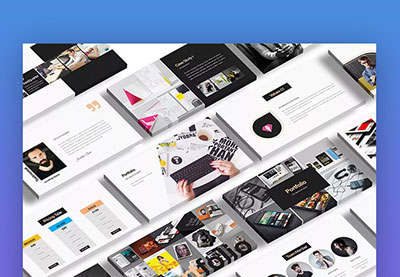An Interest In:
Web News this Week
- April 19, 2024
- April 18, 2024
- April 17, 2024
- April 16, 2024
- April 15, 2024
- April 14, 2024
- April 13, 2024
How to Use Keynote Presenter Display View in 60 Seconds
Presenter Display view is one of the best tools in Keynote to help you get comfortable with giving a presentation. It's designed for multiple screens, so that you can keep your important data in front of you with the presentation shown to the audience on another screen.
To get started with presenter view, make sure that you're using a multiple display setup. Usually, this is a laptop connected to a projector or external display.
We also have a helpful companion piece to this tutorial. Download our FREE eBook: The Complete Guide to Making Great Presentations. Grab it now before you read on.

Note: In this tutorial we use the Kalium Business Keynote Presentation template. You can find more great Keynote presentation templates on Envato Elements, on GraphicRiver. or in 15+ Best Keynote Presentation Templates.
How to Use Keynote Presenter View
Note: Watch this short tutorial screencast or follow the quick steps below, that complement this video.
1. Switch to Presenter View
Start by selecting the Play button. Now on my screen right now, you can see the regular presentation. But we actually want to swap this. On my other screen, I'll click the Swap button and now you can see Presenter View.
.jpg)
2. Open the Presenter View Settings
The first thing I recommend is to click this option to open up the settings. I'll turn on the Presenter Notes in View.
.jpg)
You can keep an eye on the presenter notes while speaking to keep on cue and be reminded of what you want to say. Let's go ahead and close that now. Now you can see the value of the Presenter View.
3. Use Thumbnails to Navigate
Between the speaker notes and a preview of the next slide, you'll stay prepared and comfortable. You can also click the Show Navigator button in the upper left corner to open up thumbnails for all of the slides, and just click on one of them to jump to a later part in the presentation.
.jpg)
You've just learned the basics of how to use the Keynote Presenter View.
More Envato Tuts+ Keynote Presentation Tutorials
Learn more in our Keynote tutorials on Envato Tuts+. We've got an assortment of Keynote material to help you learn how to use the tool better:
.jpg) KeynoteHow to Email & Share Keynote Presentations in 60 Seconds
KeynoteHow to Email & Share Keynote Presentations in 60 Seconds.jpg) KeynoteHow to Rotate Text & Shapes in Keynote in 60 Seconds
KeynoteHow to Rotate Text & Shapes in Keynote in 60 Seconds.jpg) KeynoteHow to Hide and Delete Slides in Keynote in 60 Seconds
KeynoteHow to Hide and Delete Slides in Keynote in 60 Seconds
You can also find great Keynote presentation templates with premium designs on Envato Elements or Graphic River. Or, browse through a curated selection of Keynote designs in this article:
Make Great Presentations (Free PDF eBook Download)
We also have the perfect complement to this tutorial, which will walk you through the complete presentation process. Learn how to write your presentation, design it like a pro, and prepare it to present powerfully.

Download our new eBook: The Complete Guide to Making Great Presentations. It's available for free with a subscription to the Tuts+ Business Newsletter.
Original Link:
Freelance Switch
 FreelanceSwitch is a community of expert freelancers from around the world.
FreelanceSwitch is a community of expert freelancers from around the world.More About this Source Visit Freelance Switch