An Interest In:
Web News this Week
- April 24, 2024
- April 23, 2024
- April 22, 2024
- April 21, 2024
- April 20, 2024
- April 19, 2024
- April 18, 2024
7 Interactive Presentation Ideas to Engage Your Audience
As freelancers and small business owners, our clients hire us for our expertise and solutions to problems that they have. That's why I firmly believe that when the opportunity arises, it's a great idea to give a presentation and share your knowledge.
Too often, presentations are thought of as one-way communications; the speaker is on the stage delivering their presentation and it's the audience's role to listen attentively.

This isn't the only model for giving a presentation, however. You can involve the audience by giving an interactive presentation. In this tutorial, I'm going to share ideas on how to make an engaging presentation by including audience participation in your presentation. With an interactive presentation you'll make a memorable impression. I'll share seven interactive presentation ideas to engage your audience.
Guide to Making Great Presentations (Free eBook Download)
Before we dig into the tips though, there's another resource we have that can help you to improve your presentations. Download our FREE eBook: The Complete Guide to Making Great Presentations.
It will help you with the complete presentation process, taking the ideas you'll learn in this article further.
Now, let's take a look at how you can make your presentations more interactive:
1. Lead a Q&A Session
One of the most popular ways to engage an audience is to open the floor for a question and answer (Q&A) session. These sessions give you the opportunity to take questions from the audience and interact with them.
Leave time at the end of your presentation to take questions from the audience. Not only will a Q&A session spark direct interaction with the audience, it gives you a chance to share your knowledge and build up your expertise. The audience may even consider the way you're answering your questions and picture working with you. Here's a sample slide you can add to your presentation:

When you open up questions to the audience, it really opens the floor for discussion. The presentation might go in a direction it may never have gone without the audience input.
Check out the full tutorial below for a complete guide to preparing for a Q&A session with the audience.
2. Host an Experts Panel
One interactive presentation idea is to have an experts panel during your presentation. An experts panel is like a Q&A session on steroids. Instead of simply directing all of the questions to one speaker, design your presentation around a group of experts that are well-equipped to answer any question that may arise.
Most expert panel sessions feature a mix of questions you'll prepare for the audience and questions from audience members.
The video below from TechCrunch's Disrupt conference is a great example of an expert panel:
You might be afraid that you can't find qualified candidates for your own expert panel. Don't forget that there's plenty of benefits for the experts who participate, as it gives them a chance to showcase their expertise. The experts don't have to be industry leaders to add insight, they just have to be more knowledgeable than the audience.
3. Get Audience Feedback in Real-Time
What if you could find out what your audience is thinking while you're giving a presentation? You could use this feedback to not only understand your audience, but also potentially slightly tweak the presentation as you go.
Audience participation in presentations can help. This could be as simple as a show of hands question, such as "How many of you freelance for your primary source of income?" However, there are even better ways to take a poll and feedback from your audience.
I recently attended a presentation where the presenter used a tool called DirectPoll to solicit feedback from the audience. This tool lets you create a quick poll that your audience can access and vote on from their mobile device.

A poll is an engaging way to let your audience know that you care about their opinions and are speaking directly to them. Consider a poll to grab attention and build trust, simply by showing that you're interested in their background.
4. Employ a "Choose Your Own Adventure" Approach
When I was younger, my favorite books were ones that had a fork in the road where I could choose my path. Instructions like "turn to page 43 if you want to take the door on the left, turn to page 55 if you want to take the door on the right" made me feel like I was in control of what happened to the characters.
What if we brought this same mindset to giving a presentation, except we let the audience influence which direction we go? Using either the polling approach I showed you earlier or a simple show of hands, consider designing a presentation that has multiple branches. Here's a sample interactive presentation slide you could use:

Those presentation branches could vary the anecdotes you tell the audience, the videos you show, or really any piece of content that you have multiple options for.
This approach requires a bit more preparation, but it also has a number of advantages. First, having multiple paths for your presentation means that you may never give the same presentation twice.
More importantly, the best part of making the audience choose the path for the presentation is that your audience may ask for the stories they didn't hear as a follow-up.
A branching presentation is yet another opportunity of how to interact with audience during the presentation. Giving the audience a role in deciding the direction of a presentation is one of the best ways to interact.
5. Follow-Up After the Presentation
Follow up is another way to interact with your audience. There's no reason that giving a presentation has to be the last contact you can have with the audience. What if your presentation could become the beginning of a dialogue between you and the audience members?
Many freelancers and small businesses use presentations and speaking engagements to gently promote their businesses. There are many great stories of using a presentation to gain new clients.
The wrong way to approach presentation follow-up is as a heavy-handed sales pitch. Instead, educating the audience and showing your expertise will make them think of you the next time they need to hire someone. Here's a slide that invites continued audience participation:

Here are three ideas to ensure that your presentation won't be the last time you speak to the audience:
- Make sure to include a Contact Us slide that gives your audience the chance to reach out to you. An email address or social media handle can be the start of a conversation with the audience to find collaborators or potential clients.
- Consider taking contact details from your audience before the presentation. If they're willing to share their email address, for example, you could reach out to them after the presentation in a personal way.
- Send anyone who signs up and shares their contact details a bonus, like a PDF supplement with your top tips from the skill you taught.
It only takes a few successful presentations to launch your business with enough clients to make the leap from your day job. But, you've got to give the audience a chance to connect with you after the presentation to launch those opportunities. Interactive presentations can be a key part of that.
6. Ask for Audience Action
Interacting with your audience is a start, but what if you directly asked for action from the audience? Audience activities during presentations are a good way to keep them engaged.
Those activities could include audience exercises such as greeting one another before you get started. You could also simply offer an intermission for everyone to stretch and take a break. You could also ask for follow-up action after the presentation. Here's a sample slide lead-in for an audience get acquainted time:

What I've found when I've used these techniques is that it generally increases audience engagement, even if that engagement is between audience members. Breaking down those invisible barriers during a presentation can continue the conversation long after the fact.
7. Publish an Interactive Presentation Online
Some presentations transcend themselves because they're shared online with others. When you've put so much time into your interactive presentation, why limit yourself to sharing with an audience only in person?
You never know what will happen when you share an interactive presentation online. Maybe the presentation takes on a life of its own, like this Netflix culture slide deck that was published online and has now been viewed 17 million times:
When you publish your interactive presentation, you give your work a chance to be seen by others. It can reach a greater audience than just those who can attend your live presentation.
Before you publish your presentation online, you may want to adjust the slides before you upload them. Here are three tips to help you get your presentation ready for sharing online:
- Consider adding an extra slide to explain the context of where your presentation was given so that an audience understands the reason you were giving the presentation.
- Since your audience may only see the slides, you may want to add Speaker Notes to the presentation that help explain the slides in more detail to an online reader.
- Above all, make sure that your interactive presentation is okay to be shared online; for example, slides that you prepare for your company shouldn't be shared online without permission if they contain sensitive information.
Check out the tutorial below for ideas on how to share and popularize your presentation using popular services. You'll learn how to use SlideShare and PowerPoint Online so that a broader audience can see your presentation.
Remember, if you're using presentations to build your business, it's all about giving your audience value. The goal is to share your expertise and make yourself valuable and useful. You never know when your next client is sitting in the audience.
Learn Even More About Creating an Engaging Presentation
Be sure to download our free eBook: The Complete Guide to Making Great Presentations, which comes with a subscription to the Tuts+ Business Newsletter.

This 30 page PDF guide with included checklist will help you with the
complete presentation process. Learn how to write your presentation,
design it like a pro, and quickly prepare it to present powerfully.
Recap & Keep Learning
A presentation isn't just a megaphone to speak to an audience. Instead, think of them as an opportunity for two-way communication with the attendees. You never know what connecting with audience members will lead to for your freelance business.
The tips in this tutorial are designed to engage your audience through interactive presentations. Try them out if you want to create a presentation that's less like a megaphone and more like a phone call.
Here are some tutorials that will help you learn more about PowerPoint:
 Microsoft PowerPointPowerPoint Online vs Full PowerPoint 2016 on Your Desktop
Microsoft PowerPointPowerPoint Online vs Full PowerPoint 2016 on Your Desktop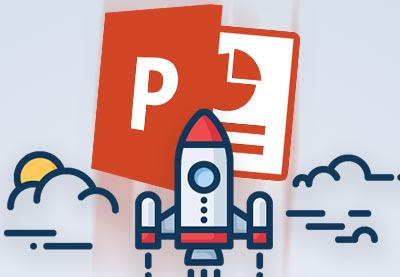 Microsoft PowerPointHow To Learn PowerPoint Quickly (Complete Beginner's Guide)
Microsoft PowerPointHow To Learn PowerPoint Quickly (Complete Beginner's Guide) Microsoft PowerPointWhat Is Microsoft PowerPoint? How to Start Using It (Now)
Microsoft PowerPointWhat Is Microsoft PowerPoint? How to Start Using It (Now)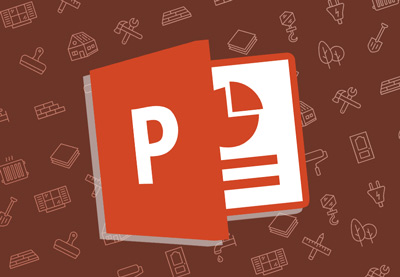 Microsoft PowerPointHow to Edit PowerPoint Slide Template Layouts - Quickly
Microsoft PowerPointHow to Edit PowerPoint Slide Template Layouts - Quickly
What do you do to engage an audience when you're presenting? Do you use interactive presentations? Let me know in the comments section below.
Original Link:
Freelance Switch
 FreelanceSwitch is a community of expert freelancers from around the world.
FreelanceSwitch is a community of expert freelancers from around the world.More About this Source Visit Freelance Switch




