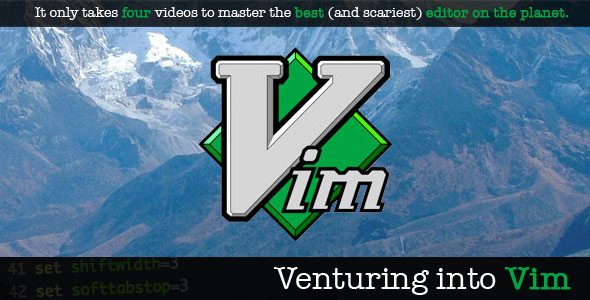An Interest In:
Web News this Week
- April 14, 2024
- April 13, 2024
- April 12, 2024
- April 11, 2024
- April 10, 2024
- April 9, 2024
- April 8, 2024
Top 10 Pitfalls When Switching to Vim
Admit it: every time you see a person using Vim, you consider the possibility that they know something you don’t. Why else would they be using an editor that, in your mind, is dated, open-source junk? Think what you wish, but there’s a reason why top developers swear by Vim.
February 2011
Until you’ve spent at least a month working every day with the editor, you’ll undoubtedly hate it! This is specifically why the majority of newcomers will play around with Vim for a day, become disgusted, and never touch it again. What’s unfortunate is that, if these developers could get beyond the pitfalls, they’d be introduced to incredible speed and flexibility.
1. There’s Too Many Modes
It’s true: Vim is not your standard code editor (it’s better). Transitioning from, say, TextMate to Vim is going to be an entirely different process than switching from TextMate to Espresso. Always keep that in mind when you find yourself tearing our your hair because Vim seemingly refuses to enter text when you type.
Though there are multiple modes in Vim, we’ll focus on the three most important. But before we continue, note that each key serves a different function, dependent upon which mode you’re currently in. Even more confusing — at first — a capital letter triggers a different action than a lowercase.
In command mode, pressing the lowercase “i” will trigger “Insert Mode.” However, an uppercase “I” will move the cursor to the beginning of the line. This might sound confusing, but it provides you will incredible power!
- Command: By default, Vim should rest in command mode. Think of this mode as the “getting around” mode. While, in a traditional editor, you might be accustomed to using the mouse or the arrow keys to traverse your document, Vim’s command mode makes the process quicker and “mouse-less.”
- Insert: Pressing the lowercase “i” in command mode will switch you into “Insert Mode.” Newcomers to Vim will find this mode to be familiar. As a result, though, they often remain in this mode far longer than they should (I know I did). As a rule of thumb, insert mode should purely be used for the sole purpose of inserting text. When finished, immediately return to command mode.
- Visual: Think of visual mode as “selection” mode. Need to select the next five lines and delete them? With a normal code editor, you could use the mouse to visually select five lines, and then press the backspace key. With Vim, on the other hand, you’d press capital
Vto switch to Visual mode, and then type5jto select five lines down. Finally, you’d pressd, for delete.
I know this sounds incredibly confusing at first. You might think to yourself, “All that work just to delete five lines?” The truth is, though, this method is significantly faster.
2. Ancient Editor
Why would you turn your nose up at over three decades of development?
You might hear your friends say, “Isn’t Vim an ancient code editor?” Well, you could say that; it’s been around for over thirty years. Though honestly, why would you turn your nose up at over three decades of development? That’s longer than I’ve been alive! Better yet, even to this day, Vim is under active development. The most recent release, 7.3, was made available in August, 2010.
Secondly, it’s important to keep in mind that Vim is not Vi. If your only experience is with the latter, take some time to download the latest release and toy around with the new features. You’ll be pleasantly surprised!
3. I Love TextMate Snippets
If Vim can’t natively do it, you can bet that there’s a plugin available somewhere!
You’ll quickly find that, if Vim can’t perform a particular task, then it’s likely that a plugin has developed to provide that functionality. For instance, consider TextMate’s excellent snippets feature. While Vim doesn’t support this natively, you can download the snipMate plugin, which should make the experience virtually identical to what you’re used to.
Learn More About Switching to Vim From TextMate
- A Starting Guide to Vim from TextMate
- From TextMate to Vim for Rails Coders
- Everyone who Tried to Convince me to use Vim was Wrong
4. I Can’t Use the Arrow Keys
The less movement, the better.
Firstly, this isn’t true. It might have been the case with Vi, but you’re free to use how Vim in the way that feels most comfortable to you. So use the arrow keys to your heart’s content — though keep in mind that there’s a reason why most Vim users don’t.
The h,j,k,l keys mapping to left, down, up, and right, respectively, serve two purposes:
- No Choice: Back in the day, machines didn’t have those helpful arrow keys. As such, they had little choice but to choose the best alternative.
- Less Movement: If your hands generally rest along the second row of the keyboard, it makes little sense to repeatedly move your hand to the lower-right portion of the keyboard every time you want to move the cursor. The less movement, the better. With this arrangement, you can traverse your documents without moving an inch.
When all is said and done, you are the person using the editor. If, at first, you feel more comfortable using the arrow keys, then by all means do!
5. I’m a Designer, Dude
That’s okay! Vim is not for everybody. As a person who at least attempts to do design work from time to time, I can fully attest that Vim may not be the best fit for designers.
Developers are not designers; it’s only natural that this fact will be reflected in their choice of editors.
If you find that the bulk of your days are spent working with HTML and CSS, then maybe Vim is not for you. Now, that’s not to say that you shouldn’t give it a shot; but it’s certainly understandable, should you decide to stick with a more designer-friendly editor, such as Coda.
6. Vim Offers Nothing My Current Editor Doesn’t Already Do
Plain and simple, that’s rubbish. Certainly, every editor does have its strong points, but you’ll find that Vim is incredibly powerful, and, more importantly, flexible. There are hundreds upon hundreds of plugins available (for free) that will provide support for virtually any kind of functionality that you require.
Many newcomers often cite the built-in “Change Inner” command as a huge selling point. It certainly was for me! Let’s say that you have the following piece of code:
var joe = 'plumber';
Assuming that the cursor is at the beginning of that line, and you wish to change the value “plumber” to “black,” traditionally, you might use the arrow keys or the mouse to select and change the text. With Vim, the process is hugely simplified. Simply type: ci'. This stands for “Change Inner Quotes,” or, find the next set of single quotes, and change the value inside.
Kick-Ass Plugins
- snipMate: Allows you to, for instance, type+ tab, and have a full div element expanded. Its tremendously helpful.
- Surround: Wrap portions of text with parens, tags, braces, etc.
- NerdTree: Explore your filesystem and to open files and directories. It presents the filesystem to you in the form of a tree which you manipulate with the keyboard and/or mouse. It also allows you to perform simple filesystem operations.
- TComment: Easily and quickly comment certain lines of your code.
- Sparkup: Similar to ZenCoding, but provide more support for applying values to elements as well, such as:
ul > li { My list item text. }.7. My Vimrc File is Blank
This was an initial gripe that I had with Vim, as well. When first launching, say, MacVim, you’re thrown into the wolf-pack! No code highlighting, no formatting, no smart indenting… no nothing! Particularly if you’re using a custom Vim editor, there should at least be a base vimrc file to get you started. It can be an intimidating experience trying to figure out how to apply your custom preferences.
For those unfamiliar with a vimrc file, it’s essentially a file that allows you to specify your editor preferences.
Use this as a starter (click the Expand button below):
" .vimrc File" Maintained by: Jeffrey Way" [email protected]" https://net.tutsplus.com""Forget compatibility with Vi. Who cares.set nocompatible"Enable filetypesfiletype onfiletype plugin onfiletype indent onsyntax on"Write the old file out when switching between files.set autowrite"Display current cursor position in lower right corner.set ruler"Want a different map leader than \"set mapleader = ",";"Ever notice a slight lag after typing the leader key + command? This lowers"the timeout.set timeoutlen=500"Switch between buffers without savingset hidden"Set the color scheme. Change this to your preference."Here's 100 to choose from: https://www.vim.org/scripts/script.php?script_id=625colorscheme twilight"Set font type and size. Depends on the resolution. Larger screens, prefer h20set guifont=Menlo:h14"Tab stuffset tabstop=3set shiftwidth=3set softtabstop=3set expandtab"Show command in bottom right portion of the screenset showcmd"Show lines numbersset number"Prefer relative line numbering?"set relativenumber""Indent stuffset smartindentset autoindent"Always show the status lineset laststatus=2"Prefer a slightly higher line heightset linespace=3"Better line wrappingset wrapset textwidth=79set formatoptions=qrn1"Set incremental searching"set incsearch"Highlight searchingset hlsearch" case insensitive searchset ignorecaseset smartcase"Hide MacVim toolbar by defaultset go-=T"Hard-wrap paragraphs of textnnoremap <leader>q gqip"Enable code foldingset foldenable"Hide mouse when typingset mousehide"Shortcut to fold tags with leader (usually \) + ftnnoremap <leader>ft Vatzf" Create dictionary for custom expansionsset dictionary+=/Users/jeff_way/.vim/dict.txt"Opens a vertical split and switches over (\v)nnoremap <leader>v <C-w>v<C-w>l"Split windows below the current window.set splitbelow " session settingsset sessionoptions=resize,winpos,winsize,buffers,tabpages,folds,curdir,help"Set up an HTML5 template for all new .html files"autocmd BufNewFile * silent! 0r $VIMHOME/templates/%:e.tpl"Load the current buffer in Firefox - Mac specific.abbrev ff :! open -a firefox.app %:p<cr>"Map a change directory to the desktop - Mac specificnmap <leader>d :cd ~/Desktop<cr>:e.<cr>"Shortcut for editing vimrc file in a new tabnmap <leader>ev :tabedit $MYVIMRC<cr>"Change zen coding plugin expansion key to shift + elet g:user_zen_expandabbr_key = '<C-e>'"Faster shortcut for commenting. Requires T-Comment pluginmap <leader>c <c-_><c-_>"Saves time; maps the spacebar to colonnmap <space> :"Automatically change current directory to that of the file in the bufferautocmd BufEnter * cd %:p:h"Map code completion to , + tabimap <leader><tab> <C-x><C-o>" More useful command-line completionset wildmenu"Auto-completion menuset wildmode=list:longest"https://vim.wikia.com/wiki/Make_Vim_completion_popup_menu_work_just_like_in_an_IDEset completeopt=longest,menuoneinoremap <expr> <CR> pumvisible() ? "\<C-y>" : "\<C-g>u\<CR>"inoremap <expr> <C-n> pumvisible() ? '<C-n>' : \ '<C-n><C-r>=pumvisible() ? "\<lt>Down>" : ""<CR>'inoremap <expr> <M-,> pumvisible() ? '<C-n>' : \ '<C-x><C-o><C-n><C-p><C-r>=pumvisible() ? "\<lt>Down>" : ""<CR>'"Map escape key to jj -- much fasterimap jj <esc>"Delete all buffers (via Derek Wyatt)nmap <silent> ,da :exec "1," . bufnr('$') . "bd"<cr>"Bubble single lines (kicks butt)"https://vimcasts.org/episodes/bubbling-text/nmap <C-Up> ddkPnmap <C-Down> ddp"Bubble multiple linesvmap <C-Up> xkP`[V`]vmap <C-Down> xp`[V`]" Source the vimrc file after saving it. This way, you don't have to reload Vim to see the changes.if has("autocmd") augroup myvimrchooks au! autocmd bufwritepost .vimrc source ~/.vimrc augroup ENDendif" easier window navigationnmap <C-h> <C-w>hnmap <C-j> <C-w>jnmap <C-k> <C-w>knmap <C-l> <C-w>l"------------------------""NERDTREE PLUGIN SETTINGS"------------------------""Shortcut for NERDTreeTogglenmap <leader>nt :NERDTreeToggle <CR>"Show hidden files in NerdTreelet NERDTreeShowHidden=1"autopen NERDTree and focus cursor in new documentautocmd VimEnter * NERDTreeautocmd VimEnter * wincmd p"Helpeful abbreviationsiab lorem Lorem ipsum dolor sit amet, consectetur adipisicing elit, sed do eiusmod tempor incididunt ut labore et dolore magna aliqua.iab llorem Lorem ipsum dolor sit amet, consectetur adipisicing elit, sed do eiusmod tempor incididunt ut labore et dolore magna aliqua. Ut enim ad minim veniam, quis nostrud exercitation ullamco laboris nisi ut aliquip ex ea commodo consequat. "Spelling corrects. Just for example. Add yours below.iab teh theiab Teh The" Get to home dir easier" <leader>hm is easier to type than :cd ~nmap <leader>hm :cd ~/ <CR>" Alphabetically sort CSS properties in file with :SortCSS:command! SortCSS :g#\({\n\)\@<=#.,/}/sort" Shortcut to opening a virtual split to right of current pane" Makes more sense than opening to the leftnmap <leader>bv :bel vsp" Saves file when Vim window loses focusau FocusLost * :wa" Backupsset backupdir=~/.vim/tmp/backup// " backupsset directory=~/.vim/tmp/swap// " swap filesset backup " enable backup" No more stretching for navigating files"noremap h ;"noremap j h"noremap k gj"noremap l gk"noremap ; lset showmatch " show matching brackets" print empty <a> tagmap! ;h <a href=""></a><ESC>5hi
8. I Don’t Want to Use the Terminal
Me neither — at least not more than I have too — there are a variety of dedicated Vim editors which provide a more Windows/Mac GUI-like experience.
These editors will provide support for the sorts of keystrokes that are ingrained into your body, such as “
Command + F” to search, or “Command + W” to close the current window.9. Too Difficult to Learn Without a Teacher
Well I suppose that depends on if you’re more of a visual learner. However, if that’s the case — promo alert — you might consider checking out our “Venturing into Vim” 4-week course. What’s unique about this series is that I recorded each episode in real-time, as I was learning Vim for the first time. The advantage to this is that you’ll get a far more practical overview of Vim. What confused me at first will undoubtedly confuse you as well!
You can purchase it on the Tuts+ marketplace for $19.
Remember how, in school, sometimes, the student sitting next to you was able to explain and help you understand some difficult concept more than the teacher? The reason is because, once youre mastered a craft, its difficult to recall what personally gave you the most trouble. From September to October, I embarked on a four-week challenge, which I call Venturing into Vim. After hearing countless extremely talented developers praise this seemingly decade-old code editor, I decided that it was worth a month of my time to figure out why so many people consider Vim to be the best editor on the planet.
10. I Can’t Edit Files on My Server
Of course you can, though, admittedly, it’s not quite as user-friendly as, say, Coda’s remote server feature. Speaking of Panic, if you’re a Transmit user, you might consider installing the Transmit FTP plugin.
“This script allows you to upload the current file via Transmit directly from Vim. For it to work, you need to be working on a file that’s tied to a Transmit connection, and this connection must have “DockSend” enabled.”
With this plugin, when editing a file that has a Transmit connection (open file via Transmit), you only need to press
Control + Uto push those updates back to your remote server. It’s a cinch!Truthfully, though, you should try to adopt a better build/deployment process. This way, rather than using FTP, you can simply
git push.Sure – there are a handful of reasons not to use Vim. It has a steep learning curve, and requires a complete rethinking of how a code editor should function. That said, there are hundreds of reason why you should use Vim. The only question is: why aren’t you?
Original Link: http://feedproxy.google.com/~r/nettuts/~3/DLxALKFZDNw/
Share this article: TweetView Full Article
TutsPlus - Code
 Tuts+ is a site aimed at web developers and designers offering tutorials and articles on technologies, skills and techniques to improve how you design and build websites.
Tuts+ is a site aimed at web developers and designers offering tutorials and articles on technologies, skills and techniques to improve how you design and build websites.
More About this Source Visit TutsPlus - Code